App Notifications and Viewing Bank Transactions
Getting your transactions automatically downloaded from your bank helps take away the headache of manually entering transactions. Now, with automatic notifications, you can be alerted when new transactions have been downloaded and are ready for review. Additionally, you can now see transactions even after they have been confirmed.
Notifications
Notifications can be a powerful tool to alert users when new information is available or to prompt action. In the latest version of Weekly, you will receive two types of notifications. First you will receive a notification when new transactions are ready for review. By tapping on this notification you can go into your tracker and review the transactions.
The second type of notification you will receive is when a new week starts. This notification will remind you to review your last week and start a new week with a new allowance. . These notifications are designed to nudge you to keep your Safe-to-Spend number updated and stay on track!
In future releases we’ll be implementing notifications for other helpful features like when recurring expenses are coming up or when you hit goal milestones.
You’ll be prompted to turn on notifications as part of the onboarding process. If you declined notifications but want to turn them on now, simply go to your Settings app > Notifications > Weekly > and toggle the Allow Notifications switch on.
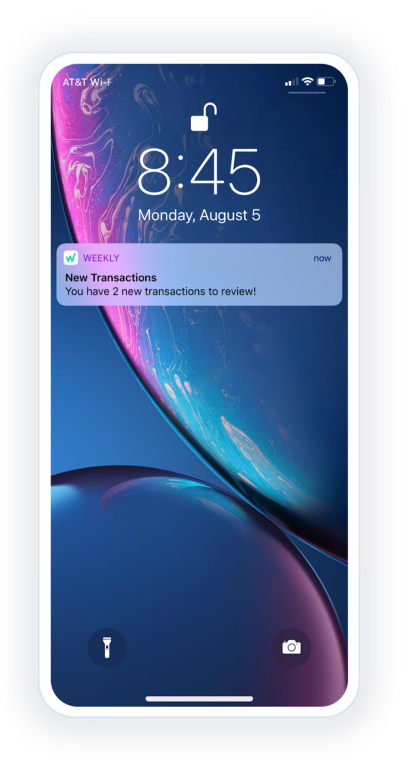
Viewing Bank Account Transactions
We have added the ability to see all the transactions in bank accounts you have connected to Weekly, and to see if you have added them into the Tracker.
You can view all transactions by going to the accounts tab and clicking on an account. This will pull up the account detail screen where you can see a list of all transactions for that account. Each transaction has the date, the label, and the amount. Transactions that have been reviewed will also have an indicator of the action you took (daily, recurring, or ignored).
When new transactions come in, you’re prompted to review each one and confirm it as a Day-to-Day or Recurring transaction, or optionally ignore it. By looking at the transaction in the bank account view you can see in what action was taken for each transaction.
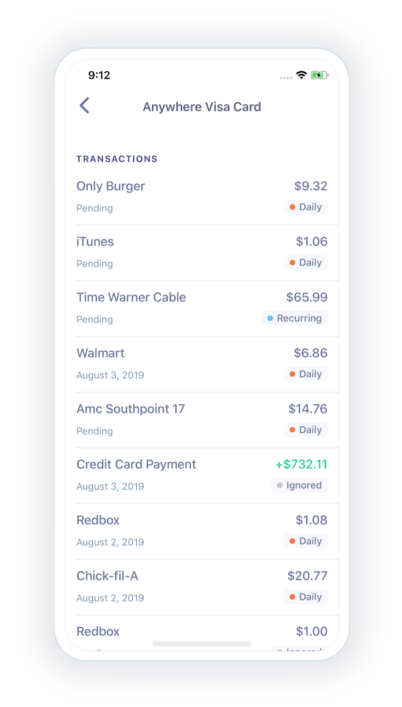
- Daily — Transactions that have been reviewed as classified as Day-to-Day.
- Recurring — Transactions that have been marked as representing a recurring transaction that has been setup in Weekly.
- Pending — Transactions that still need to be reviewed.
- Ignored — Transactions that have been reviewed but purposefully ignored.
- [No label] — Transactions with no label are for weeks that were not reviewed.
Seeing all the transactions for your account and what action was taken on each one serves as an informal reconciliation to ensure you’ve accurately recorded all your spending.
Interested in More?
We’re working on creating a community where we can share content, answer questions, and build financial freedom. Get involved and stay updated by:
Listening to our podcast https://podcasts.apple.com/us/podcast/weekly-budgeting/id1471179700
Joining our Facebook group at https://www.facebook.com/groups/386489425308570/
Or drop us a line at [email protected].
Happy budgeting!
