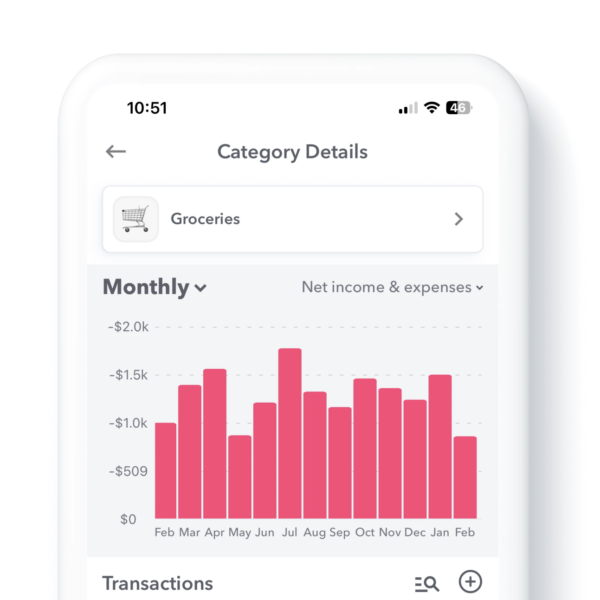
Trend Reports
The Trend Report is a bar graph of your spending and income over time. There is a Trend Report in three places: Safe-to-Spend Categories, Funds or Recurring Items.
Safe-to-Spend Categories
You can use categories to track your Safe-to-Spend spending. Weekly provides five categories by default but Weekly PRO can add additional categories.
To assign a purchase to a category, simply choose the category under Safe-to-Spend.
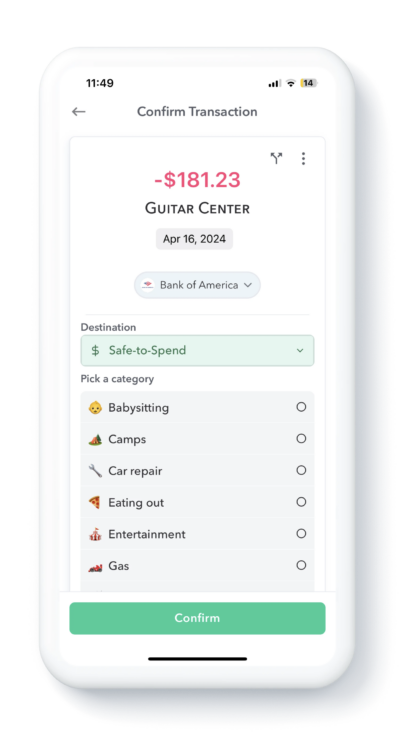
Safe-to-Spend Trend Reports
To find the Trend report for Safe-to-Spend categories, first open your left side navigation bar and then tap “Reports”. From there you will see the category spending for the current month. Tap any category to bring up the Trends Report for that category. See the video clip below.
At the top of the screen you will see a bar graph indicating the spending over time and down below you will see a list of all the transactions in that category.
So, if you wanted to see, for example, how much you spent on “Groceries” per month over the past year, you can. Just tap on “Groceries” and it will bring up a screen with all your grocery spending.
Report views
You can also modify the report to see the data in different ways.
Tapping the top left of the report you can change the interval from “Monthly” to “Yearly”.
Tapping the top right of the report will allow you to adjust what transactions are represented in the bar graph: Income Only, Expenses Only, Income & Expenses or Net Total.
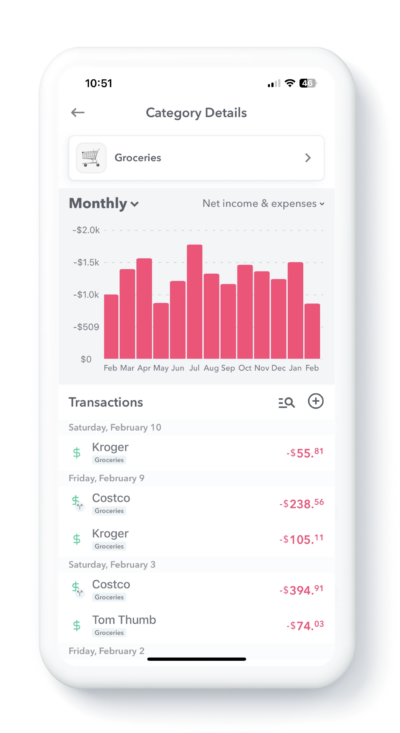
Search Transactions and the Graph Adjusts
Inside of Trend Reports, you can search for specific vendors or transactions. So let’s say you were in your “Eating Out” category and wanted to see how much you spent at “McDonald’s”. To search, drag down from the top of the screen to bring up the search box. Then type in the name of what you want to search for – say “McDonald’s”, for example – and then the report will show just your purchases from “McDonald’s”.
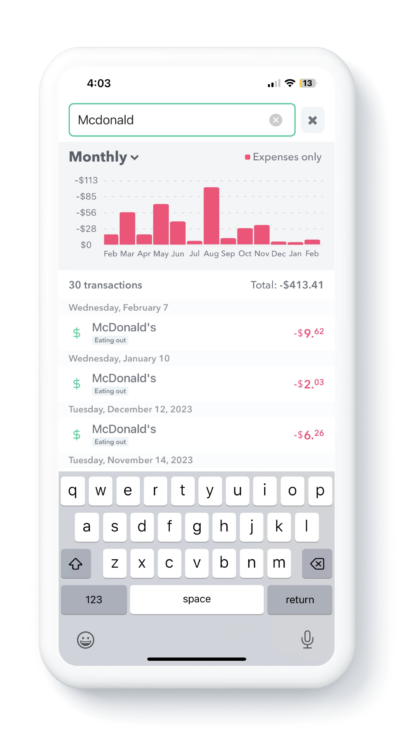
Notice also when you enable the search, the report will show the number of transactions that match your search and the total of those transactions.
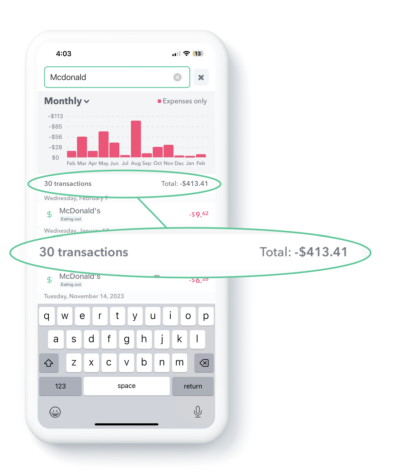
Fund Trends
You can also see your Fund Activity in a Trend Report. To find the report, open the left navigation and tap “Funds” and then tap any fund. The graph will show at the top of the screen. You can optionally tap the top right of the graph and select “Income and Expenses” to see a side by side graph of the money added to a fund and then spent from it. Use the search to find transactions within a fund.
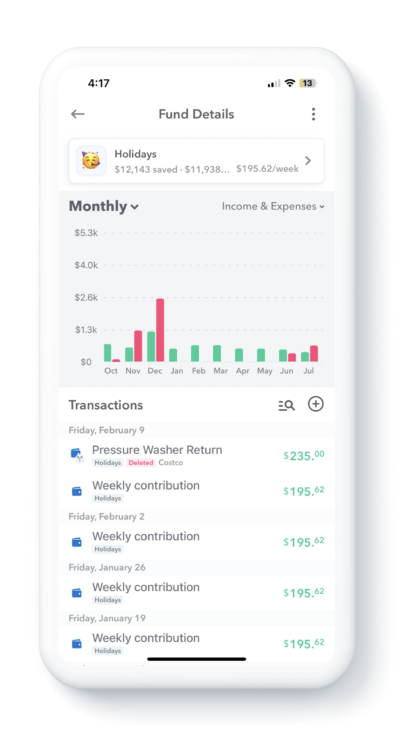
Recurring Item Trends
You can also get a view of all your spending on recurring items. If you click on your recurring budget item and see a chart of all the transaction assigned to those recurring budget items.
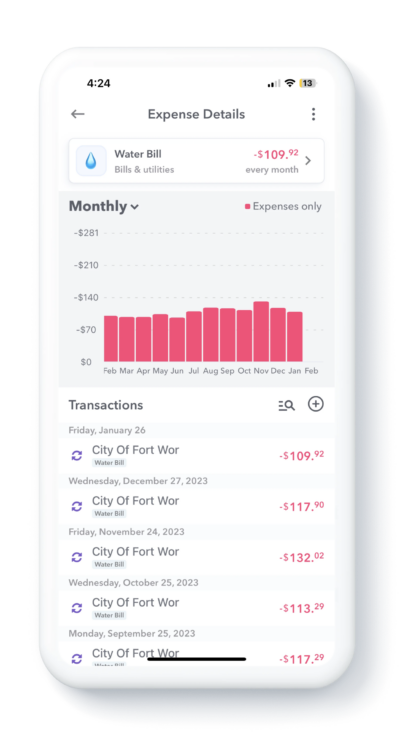
You can do the same for any of your Recurring Income Items. This can be especially helpful for visualizing variable income over time.
Conclusion
Watching your spending trends over time can be a useful tool to monitor your own spending behaviors, and, ultimately, knowing you are spending money on things that bring value to you.
