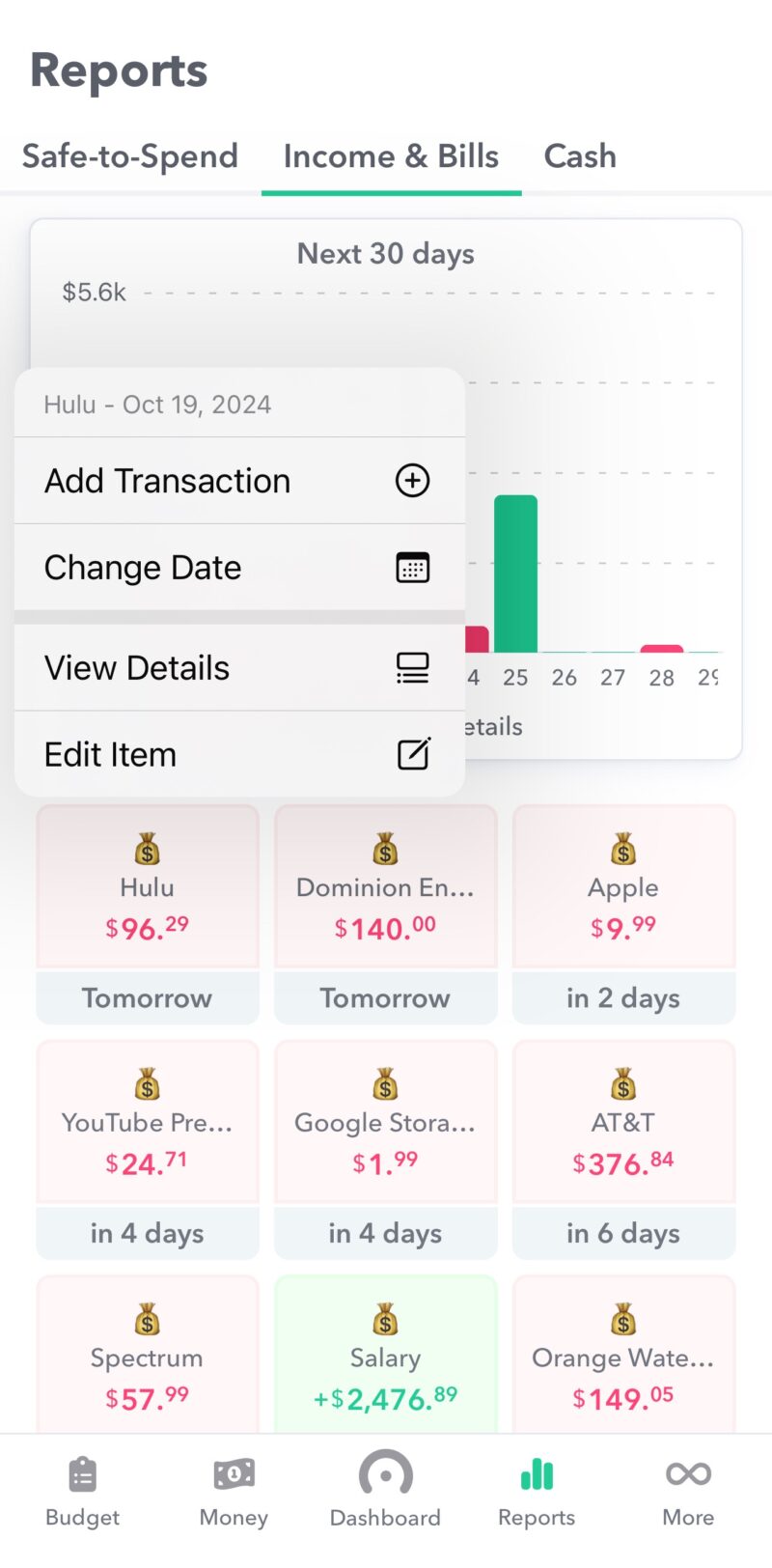
One of the best things about Weekly is how it helps you keep track of your bills. We have tried to make that process even easier with our new release. Now with a single tap you can access the ability to add transactions, change bill dates or see all the times you have paid a bill in the past. Let’s take a deeper dive.
First, to get to the ‘”Income and Bills” page, tap on to “Reports” in the bottom navigation and then “Income and Bills”. There you can see a breakdown of your upcoming bills including how much they are and when they are due.
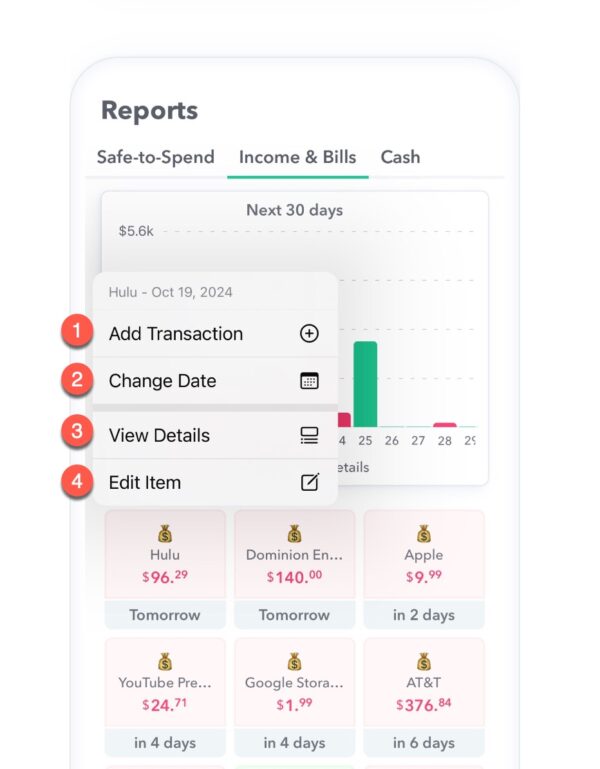
When you now tap on an income or expense budget item on the “Income and Bills” page in the app you will see a list of things you can do.
- Add Transaction (mark bill as paid) – You can quickly record a manual transaction for this item to have it marked as paid/complete and move the next transaction date forward. The transaction screen has all the information (date, title, amount) pre-filled so you can quickly confirm it. This is great for our Basic customers but also works for PRO customers if they don’t have their account linked or if they want to add the transaction before it posts and Weekly will match the bank transaction after it’s downloaded.
- Change Date – If the next transaction date of the bill is inaccurate you can tap “Change Date” to set the correct next transaction date.
- View Details – Quickly navigate to the page that shows you all the payments made to a particular vendor or, in the case of revenue, all the income you have received from that source.
- Edit Item – Change the details of a bill or income including the name, the amount of the recurring income/expense, how often the bill is paid and the category of item.
We hope you enjoy the changes and happy budgeting!
