Weekly can set your mind at ease by giving you a view into your upcoming bills and income in the Upcoming Items report. In this report, Weekly shows you the amount of your recurring bills and income as well as the next transaction date in a graph and easy-to-read grid so you can know what is happening in your personal finance world.
To find the report, you can tap on the Upcoming Items card on the Dashboard.
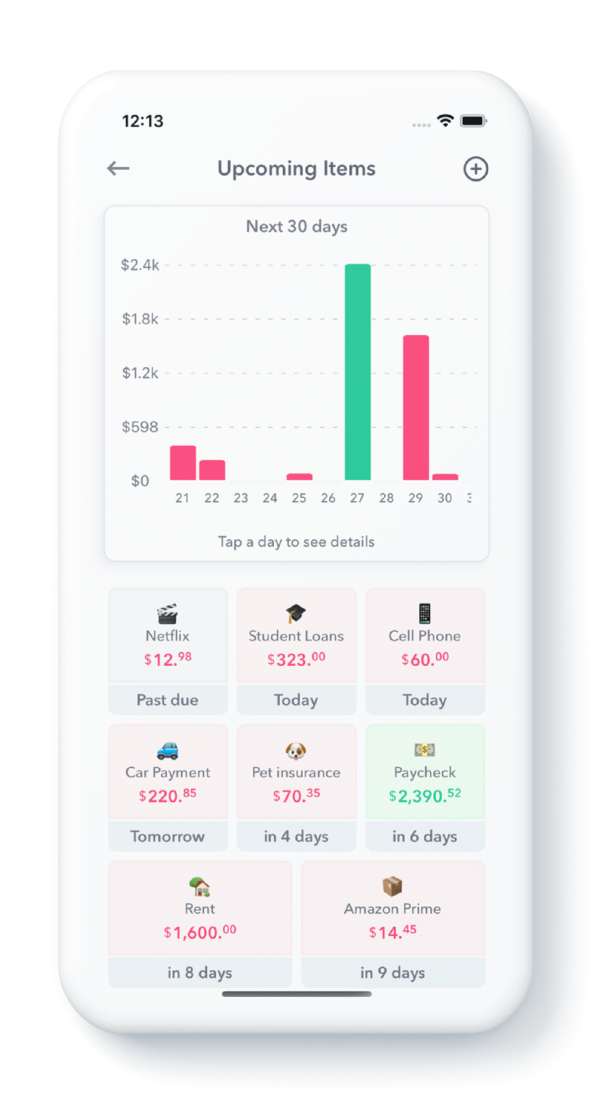
Report Sections
The Upcoming Items report shows all bills and income that are going to happen over the next 30 days.
The report is divided into two sections: (1) the bar graph at the top of the page and (2) the actual items that are coming up on the bottom.
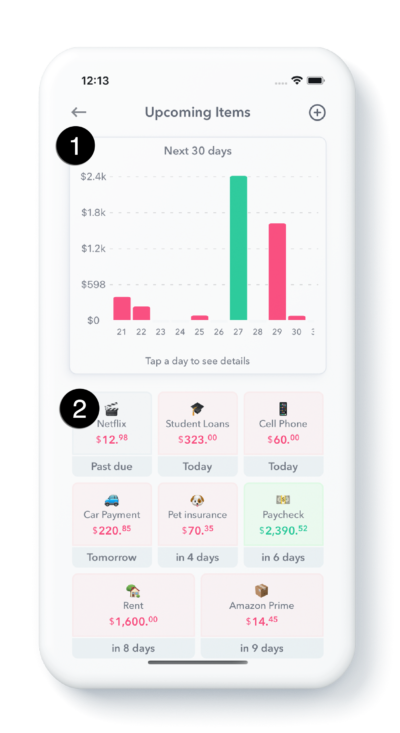
The bar graph at the top shows the total money that is going out or coming in on a particular day. Green means money coming in, red means money going out. The graph goes forward 30 days in time. You can also scroll left and right to see the bar graph earlier and later in time.
Then you can tap any bar and see which items make up the upcoming items. This will turn the bar graph purple and show you the items that make up that amount. So if you have say $42.99 coming out on the 15th, you can tap the $42.99 and see that it may be composed of one $30.01 bill and one $12.98 bill.
Underneath the graph (2), you will see items that are coming up in the next week. It will show the item name, the emoji associated with the item and how many days until the item is happening.
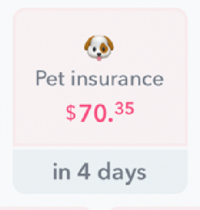
Weekly will tell you how many days until the bill is due. It calculates this number just in the next transaction date. The next transaction date is set in three ways. First if you have mapped a transaction to a recurring expense or income item, Weekly will estimate the next transaction date. So if you have a monthly rent payment of $1,400 and you map an incoming transaction for that $1,400 on say March 6th, Weekly will set the next transaction date at April 6th. Second, you can set the transaction date when you first create the item. Third, you can edit an item and set the next transaction date.
Pro tip – you can tap and hold any of the items in this report to get a quick actions sheet. Here’s an example form
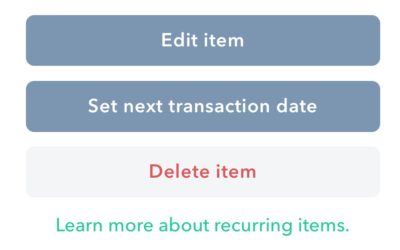
Some of these items may be labeled “Past due”. What this means is that Weekly expects that a bill has already happened, but no transaction has been downloaded into Weekly to match it.
Finally at the bottom of the page you will see items that are missing a next transaction. These are any income or bills that were not given a next transaction date when added to Weekly or have not had a recurring transaction mapped to them.
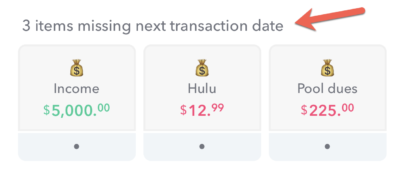
The final thing to know about the Upcoming Items report is that this is also a handy way to see all the income or expenses that have been assigned to that item. So if you have an item for Netflix, you can hit “Netflix” and see all the charges that have been made to Netflix.
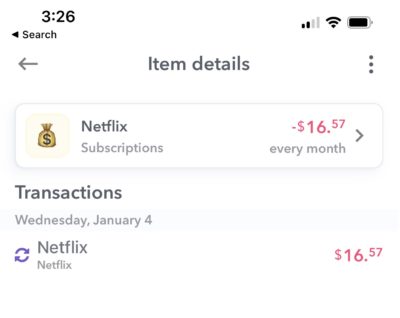
Conclusion
Instead of logging into different vendor accounts to figure out what bills are due and when they are due, Weekly gives you an easy way to see all your bills that are upcoming. This can help you be at peace with your personal finances at at a glance know what is happening next in your financial world.
