At Weekly we believe reviewing bank and credit card transactions is a critical step in managing your spending. Seeing each transaction individually increases your mindfulness and helps ensure your money isn’t going anywhere it shouldn’t (think overcharges, subscriptions you meant to cancel, or fraudulent charges).
This week we’re bringing some exciting improvements to this process!
#1 Select, Update and Create Recurring Items
Your weekly allowance is based on your recurring income and expenses so keeping these accurate and up-to-date is critical! This week’s update brings the ability to associate transactions with specific recurring items or create new ones.
Whenever a transaction comes in you’ll be prompted to review it. If the transaction is based on a recurring expense, you have three possibilities for how to handle the transaction.
- Confirm a transaction matches a current recurring item. If the transaction amount matches an existing recurring expense, Weekly will pre-select it on the review screen. All you need to do is confirm it. This transaction does not affect your Safe-to-Spend.
- Create a new recurring item based on the transaction. If the transaction is for a recurring expense you haven’t already added, you can create a new recurring item right from the review screen. Simply press “Select a recurring item” and then tap “Create a new recurring item”. This item will change your weekly allowance amount beginning with the current week.
- Update a recurring expense to the new amount. If your recurring expense changes Weekly won’t know which expense to pre-select. In this case you can simply tap “Select a recurring item” and then select the item that matches the expense. When you confirm the transaction Weekly will prompt you to update your recurring expense with the new amount.
Let’s go over that third scenario. Let’s say you have a Netflix subscription for $10.99. If Netflix raised their prices and is now charging $12.99 your recurring item will need to be updated. When the $12.99 transaction comes in it won’t match your existing $10.99 recurring expense. In this case you would tap on the “RECURRING” tab and select “Netflix” from your list of recurring items. When you confirm the transaction Weekly will ask you if you want to update your Netflix expense to $12.99.
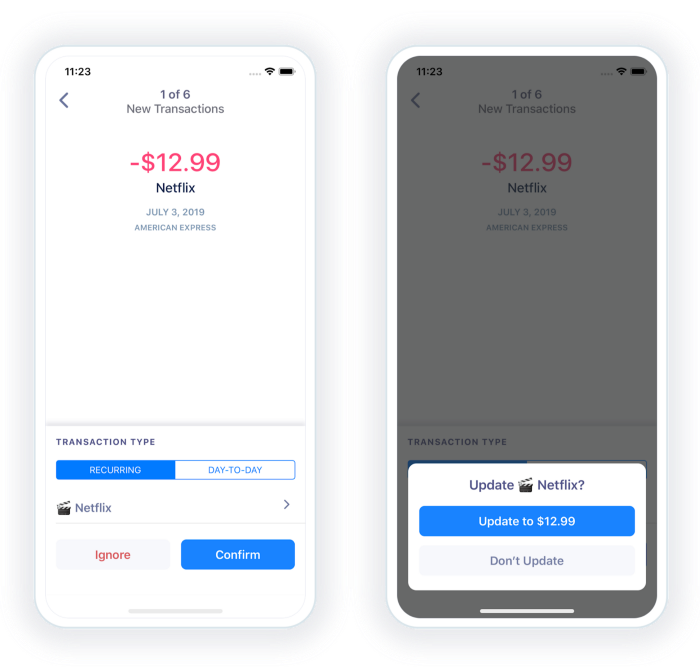
#2 Linking Manual Transactions
Some users prefer to enter transactions manually even when their bank account is linked. This approach immediately updates your Safe-to-Spend number without waiting for transactions to post from your bank.
In most cases, manually entered transactions will have the same amount as the corresponding transaction from your bank. When a match is found Weekly will “link” the two transactions together and add a checkmark to the transaction on the Tracker page. Since you’ve input the transaction manually you won’t be prompted to review it.
In some cases however the amount from the bank may not match what you manually input. This often happens when you add a tip to the purchase amount. Manually adding a transaction for the full amount will make sure your Safe-to-Spend is accurate, but when the transaction comes in from your bank, the pending amount won’t match.
Weekly now supports creating this link when reviewing a transaction. Any manual transactions that aren’t already linked will show under the DAY-TO-DAY tab. Tapping on a transaction and pressing “Confirm” will create the link. When the transaction posts for the full amount it will have already been linked and you won’t need to review it again.
Below is an example of a purchase at a Sushi restaurant. The charge was $32.09 but the tip brought the total up to $38.00. When the pending amount posts from the American Express account, the amount is shown for $32.09. Since you know this is for the “Sushi” transaction, simply tap the “Sushi” item from the options and press “Confirm”.
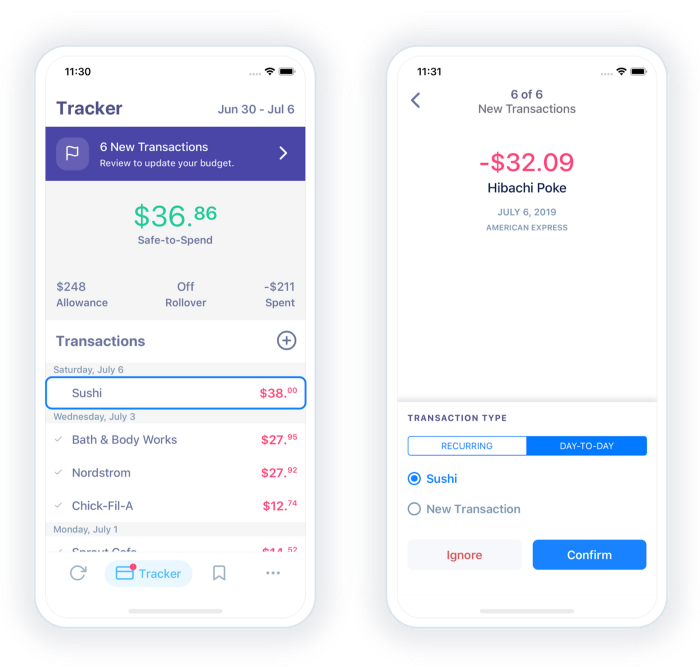
Interested in More?
We’re working on creating a community where we can share content, answer questions, and build financial freedom. Get involved and stay updated by:
Listening to our podcast https://podcasts.apple.com/us/podcast/weekly-budgeting/id1471179700
Joining our Facebook group at https://www.facebook.com/groups/386489425308570/
Or drop us a line at [email protected].
Happy budgeting!
