So, you have bought into the benefits of weekly budgeting. You’ve downloaded Weekly and are using it to keep track of your spending — woohoo!
But as you go on with your week, you have a sinking feeling that you forgot to enter a transaction. Maybe your weekly allowance seems a little higher than it should be or maybe it’s been a busy week and you’re just sure you’ve forgotten something. Ugh — what was the amount and what did you buy? Was it yesterday or the day before? Should you check your bank account to make sure it’s right?
Don’t worry! We’ve got you covered with our new feature: Automatic Transaction Importing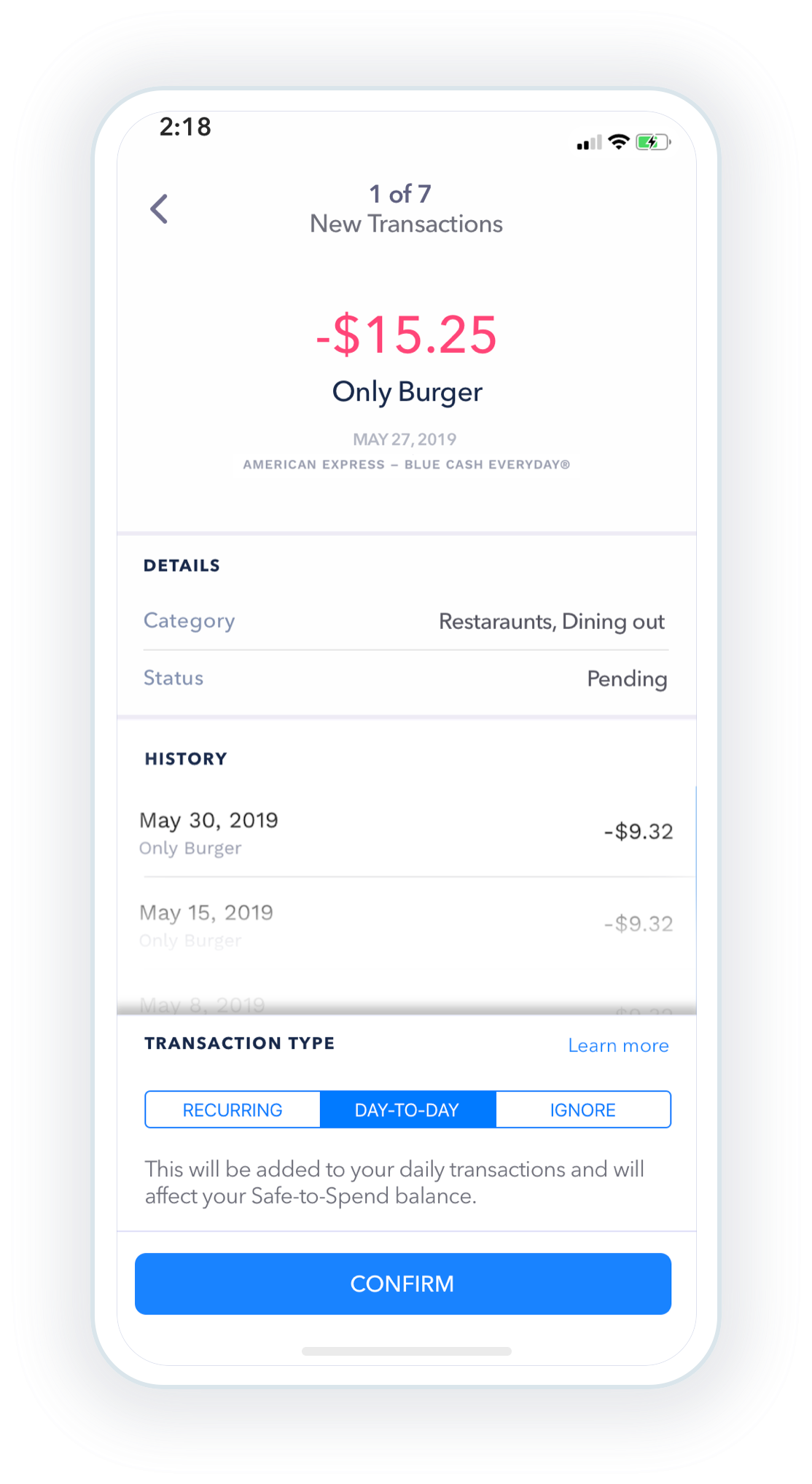
Automatic transaction importing
Weekly can now automatically retrieve transactions from your bank account. After linking your bank account, when new transactions come in, you will be prompted to add them into Weekly. You can then go through them easily and quickly, one-by-one, labeling each as either a new day-to-day transaction, a new recurring transaction or matching them to a current recurring transaction.
Why We Built the Feature
Automatic transaction importing has the following benefits.
- Reduces the amount of effort to keep track of your spending.
- Improves accuracy by making sure every transaction is recorded. No longer miss any transactions.
- Catch recurring expenses you may have missed in on-boarding. In the on-boarding process if you missed a recurring expenses, the bank linking feature will catch it. You can label it as a recurring expenses and it will be added to your Allowance calculation.
How it Works
Step 1 — Link Your Bank Account
On the Settings Page, click on Link Bank Account. From here, you can choose your bank and put in your online access ID and password. (Note: Weekly does not keep a copy of your banking ID and password. We use a third-party service called Plaid that manages that aspect for us.)
Step 2 — See New Transactions on the Tracker page
When new transactions are downloaded from your account you will see them on the Tracker Page (the page tied to the credit card at the bottom of the app). You’ll also see a button to Review new transactions.
Step 3 — Review Your Transactions
Transactions are reviewed one at a time. We built it this way because it’s important to maintain some mindfulness and take time to think about what you’re spending your money on and how your spending impacts your “Safe to Spend” amounts. To make things a little easier, Weekly will match up any downloaded transactions with ones you may have input yourself manually.
Mindfulness and Transaction Importing
Its important to remember, that there is a key advantage to manually typing in transactions which is that it keeps you mindful of where exactly you are in your week.
We tried to give the best of both worlds in that the transactions come in, but you need to go through and review and approve them. This way you keep in touch with your Safe-to-Spend number and see how you day-to-day behaviors are affecting finances.
Come be part of the Weekly budgeting revolution!
