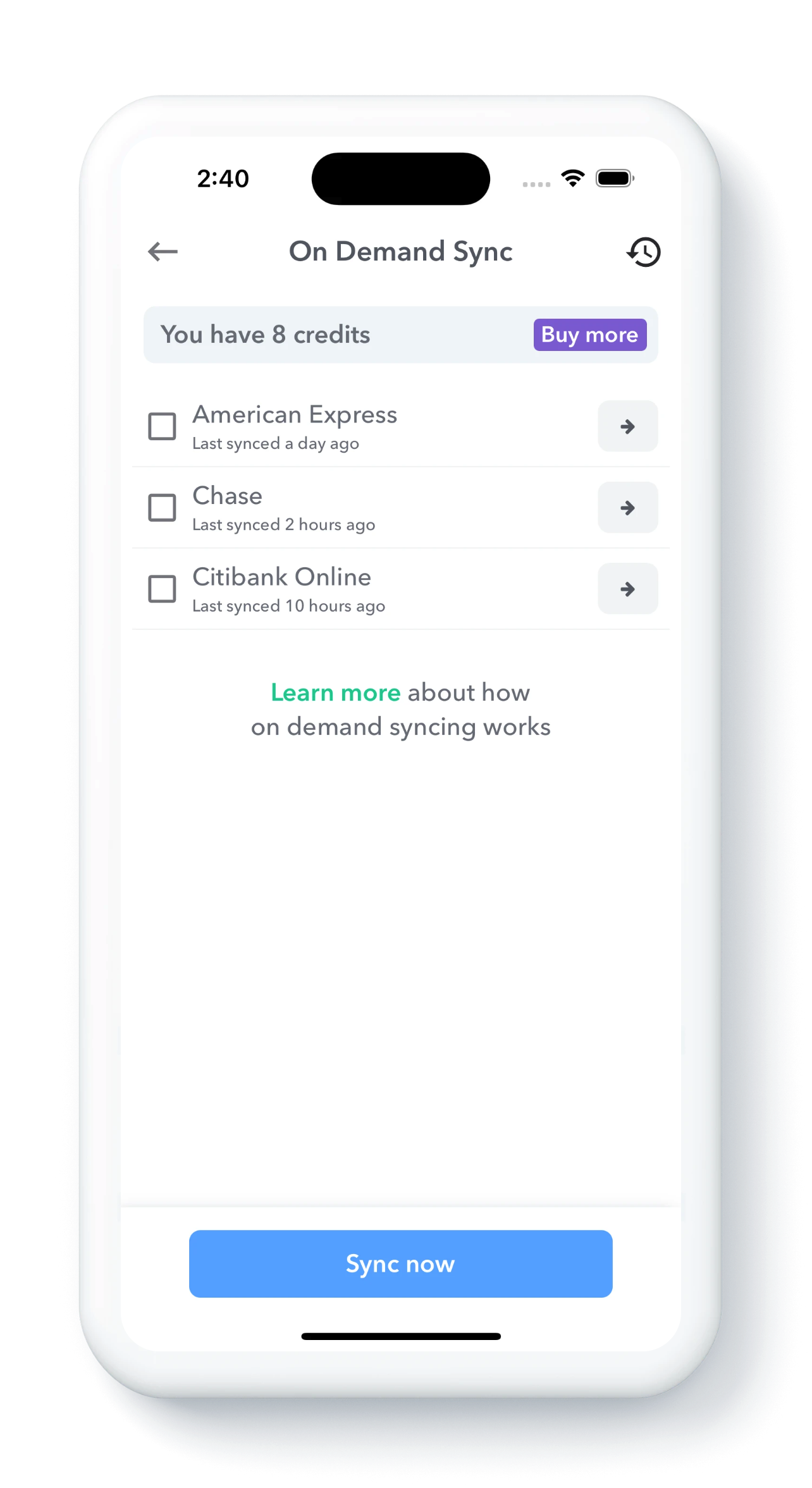
Weekly budgeting is about staying in touch with your budget in a mindful way. This requires monitoring your day-to-day transactions to keep track of your Safe-to-Spend.
To make this seamless, Weekly PRO users can download their transactions from their bank so that they don’t have to manually type in their transactions. Each time we connect your bank in an attempt to download new transactions, we call this a “sync”.
Your linked financial institutions will sync periodically to pull in your latest transaction and the frequency of syncing is set by the bank. Usually background syncs run a few times a day for most banks. However, there are times where you’d like to be able to sync transactions more frequently than your bank allows by default. Now you can.
Announcing On-Demand Syncing
On-demand syncing allows you to pull your latest transactions when it’s most convenient for you. When you trigger an On-demand sync, Weekly will connect at that moment and pull down all your latest transactions so that you can review them.
- Get latest transactions with a few taps – With a fedw taps get the latest transactions from your bank.
- See a history of your syncs – We will show you the last time your banks synced
- See number of transactions that were downloaded – After each sync, we show you the number of transactions that are downloaded.
- Sync multiple accounts at once – You can choose multiple banks to sync and sync them all at once.
- Sync (free) if bank has not refreshed in 24 hours – If you institution has not synced in last 24 hours, you can sync without using a credit (see more about sync credits).
How to Use On-Demand Syncing
To get started just tap the sync button at the top of the Transactions card in the dashboard.
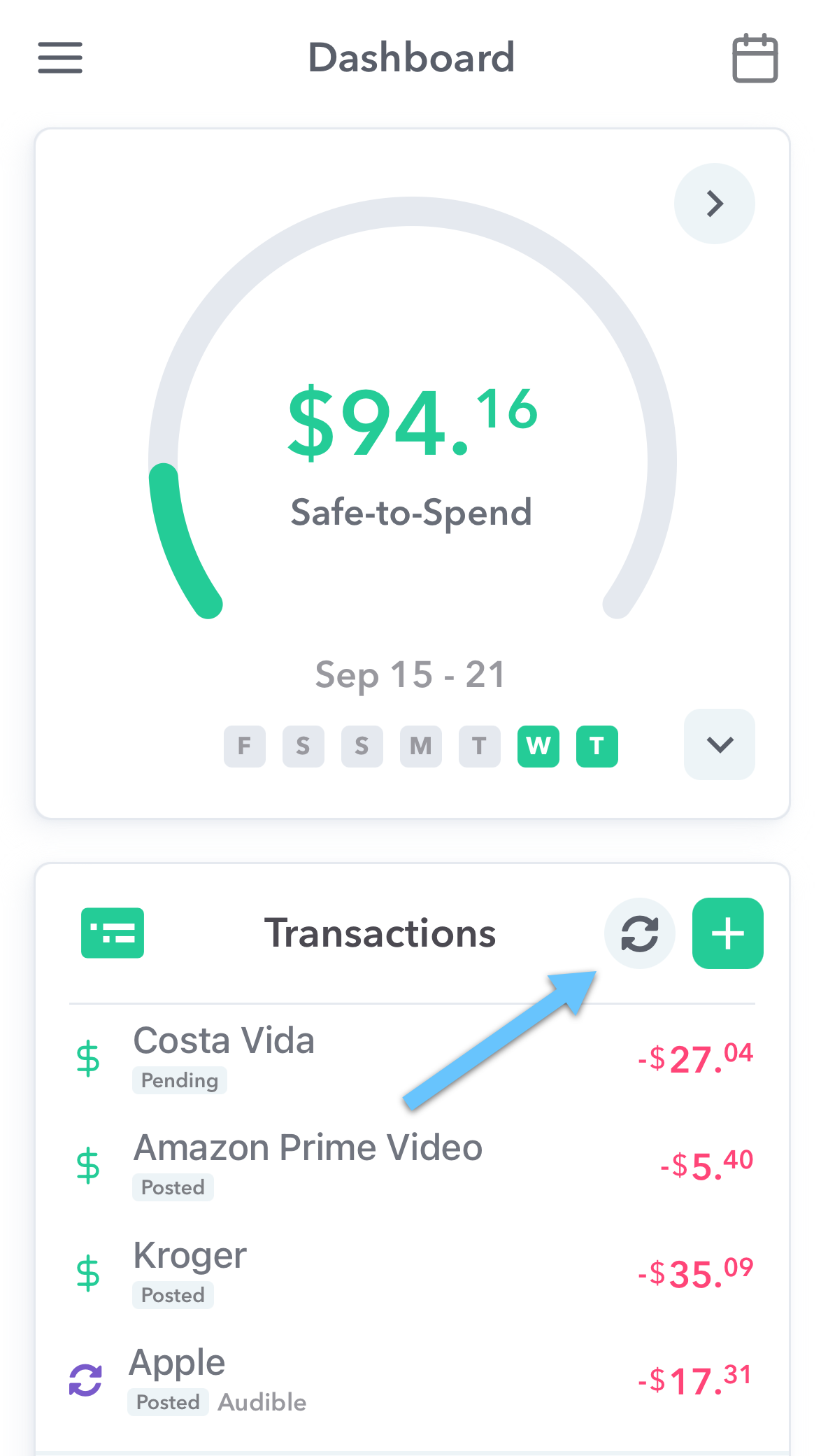
You will then be presented with a list of your connected banks. Below the name of the institution you will see the last time it was synced.
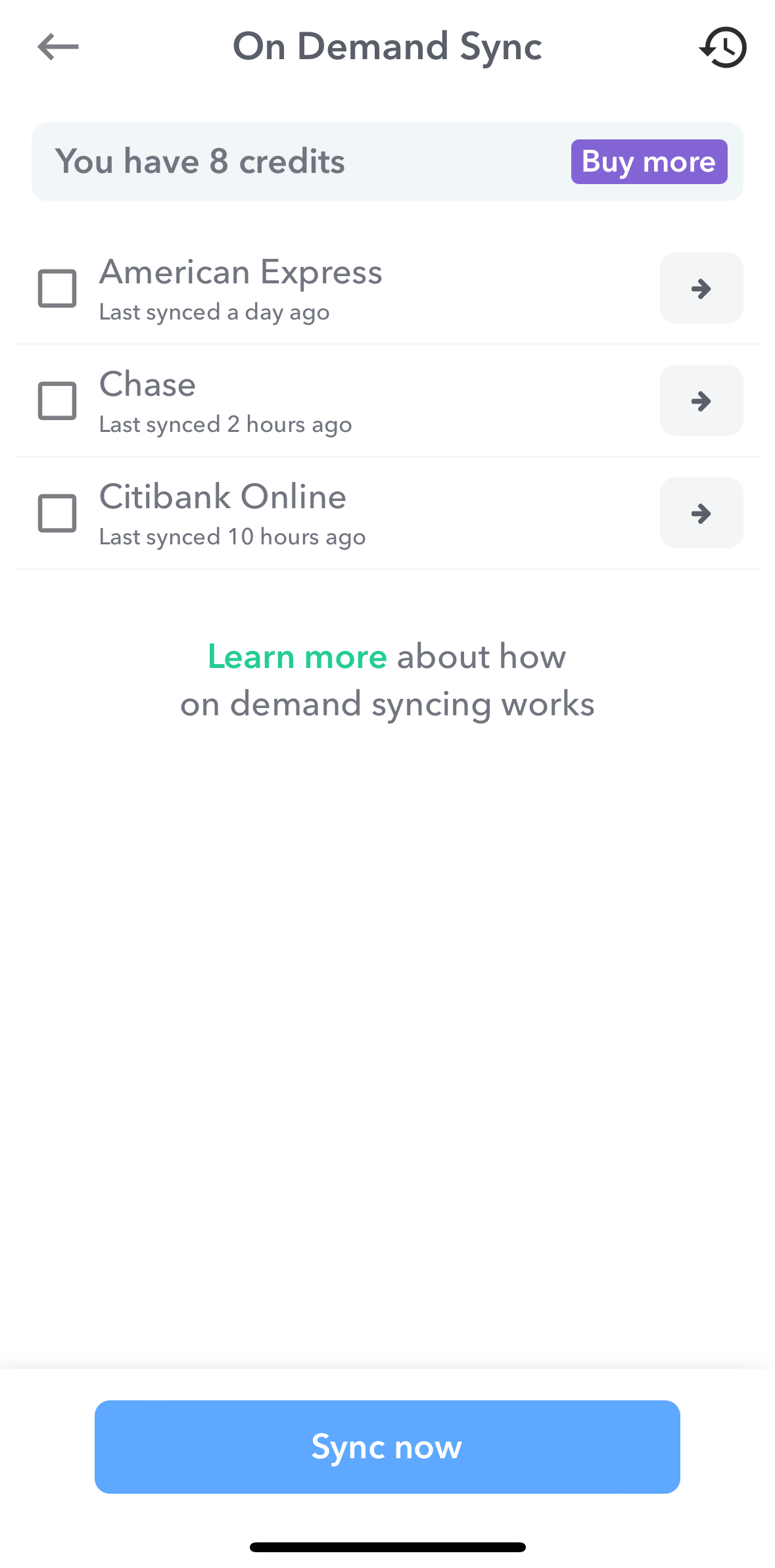
Then select the institutions you’d like to sync and press “Sync”. You will see a dialog that shows the bank is connecting.
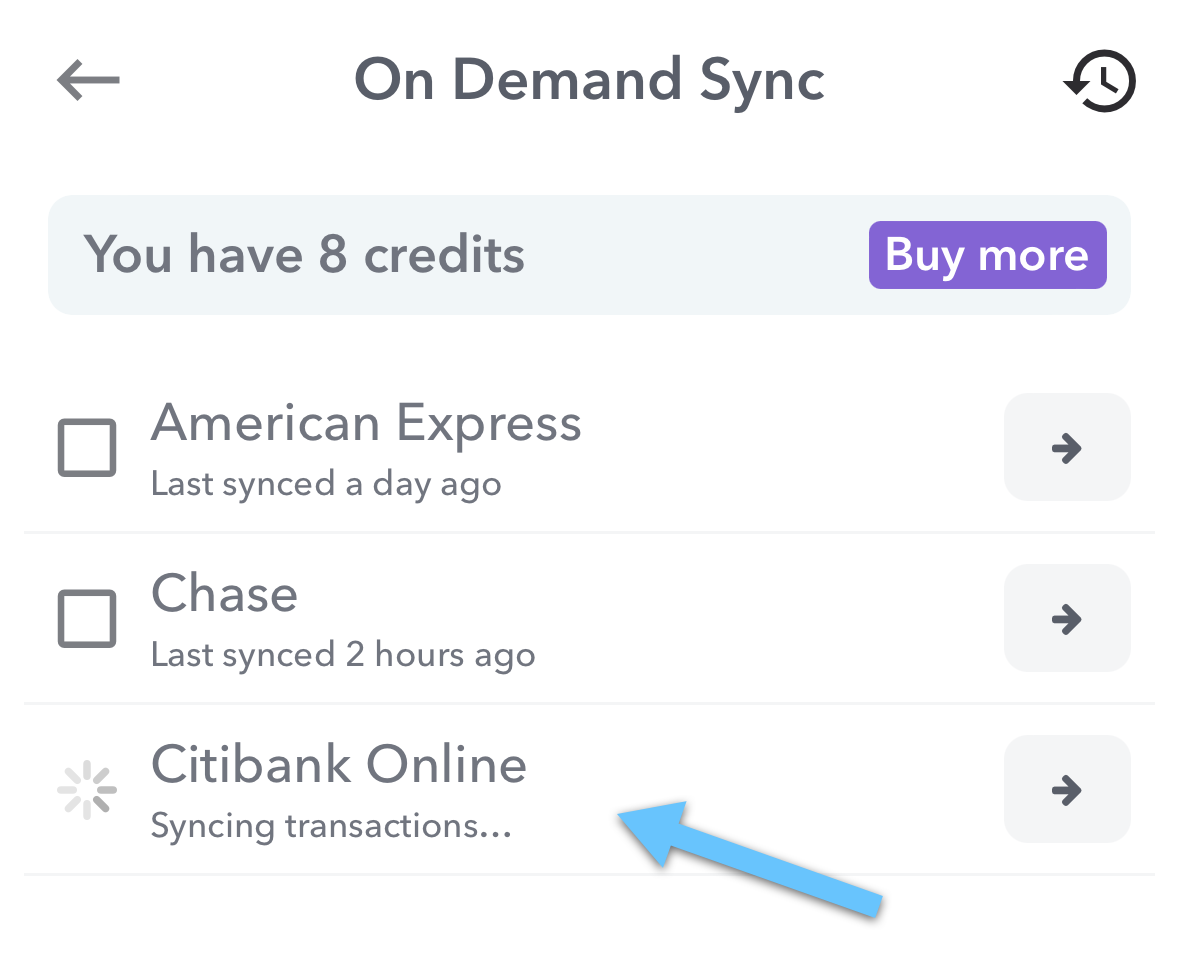
Once the sync finishes you’ll see the status of each institution.
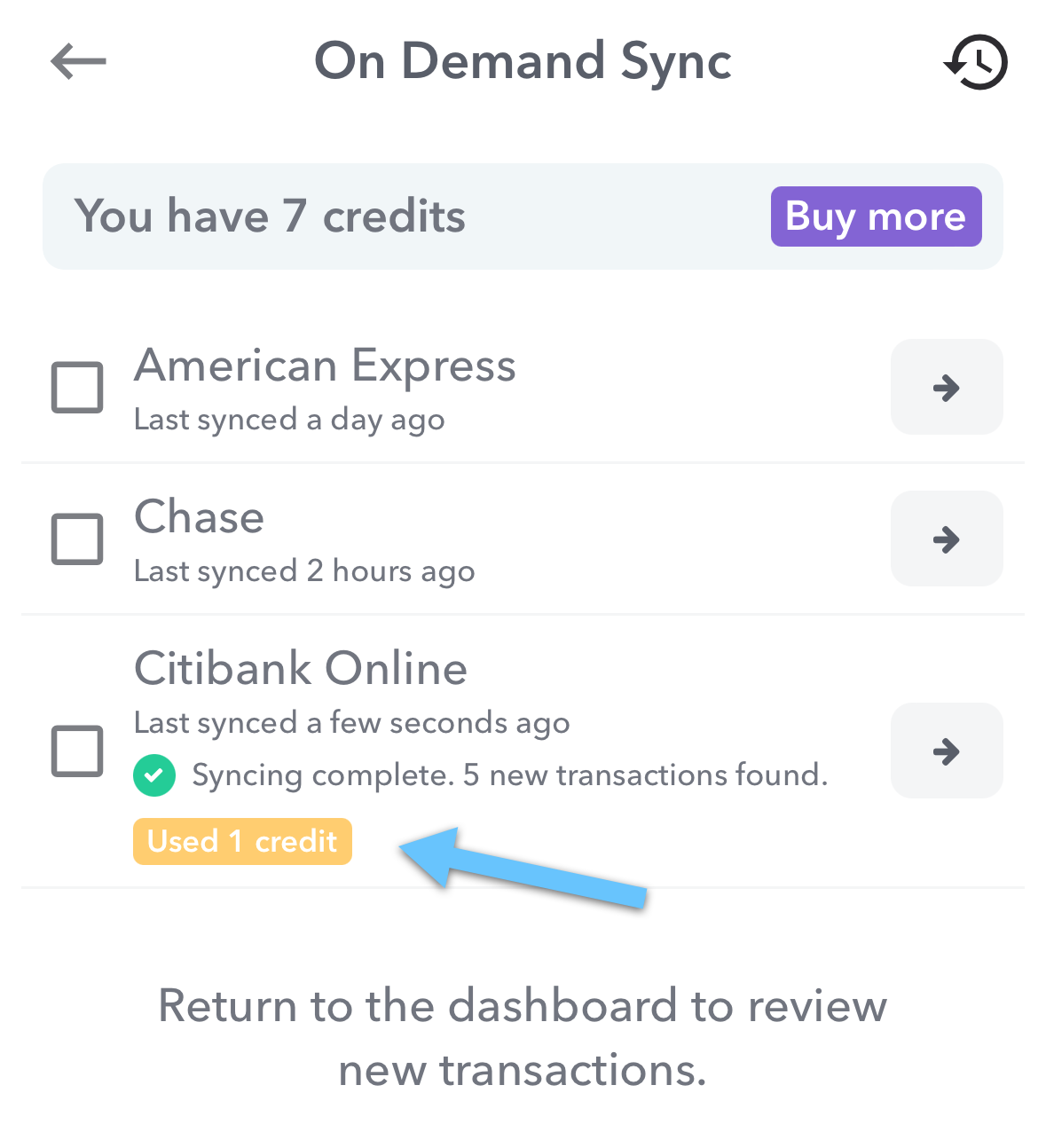
To review you new transactions you can return to the dashboard and review them in the normal review process.
Sync Credits
On demand sync is an add-on feature and requires having sync credits. You can acquire sync credits in several ways.
- If your bank has not synced in the last 24 hours, we will provide a free sync credit for that bank.
- You can purchase a pack of 5 credits for 99¢ and a pack of 40 for $4.99.
- You can earn sync credits (and help us!) by filling out our surveys (usually we like to know what features would be most useful to you) or submitting bug reports.
Additionally, when you first sign up for Weekly PRO, we will start you with 5 free credits so you can try it out.
Each time you sync an institution uses one sync credit. If your institution fails to sync, you will not be charged a credit.
Supported Banks
On demand syncing works for most financial institutions and there is no extra setup required. There are a small number of institutions (like Capital One) that do not support syncing on demand – in this case your bank will be listed but grayed out.
Sync History
Additionally, we have launched sync history.
Sync history allows you to see the times your Weekly account has connected to your banks and downloaded transactions. This can be useful if you want to know if all your purchases have been downloaded into the app or if you just want to check on the health of your bank connection. It will show you on demand and scheduled syncs.
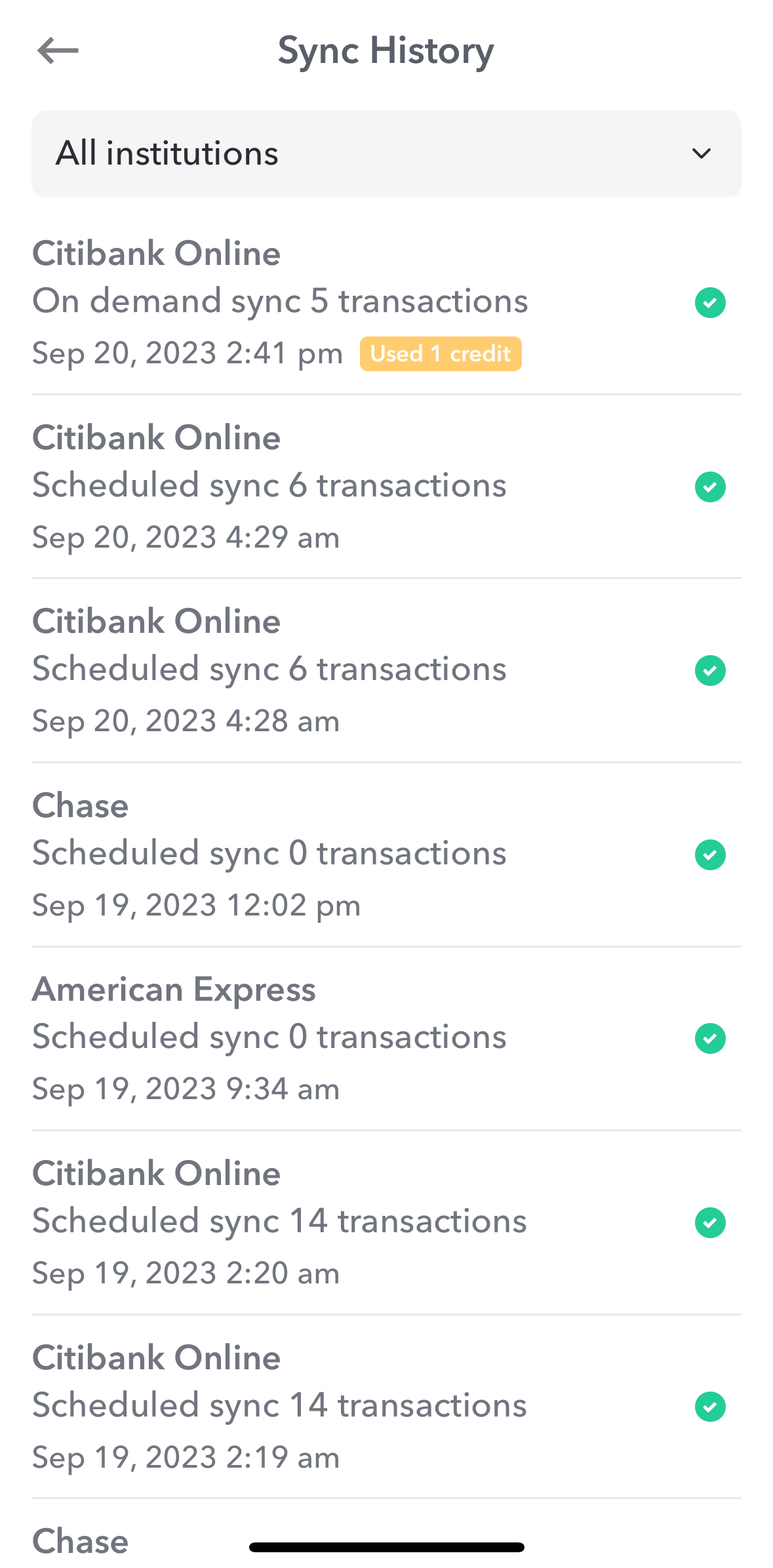
You can access your sync history by clicking the clock icon on the on demand sync page, the arrow next to the institution name on the on-demand sync page or on the page.
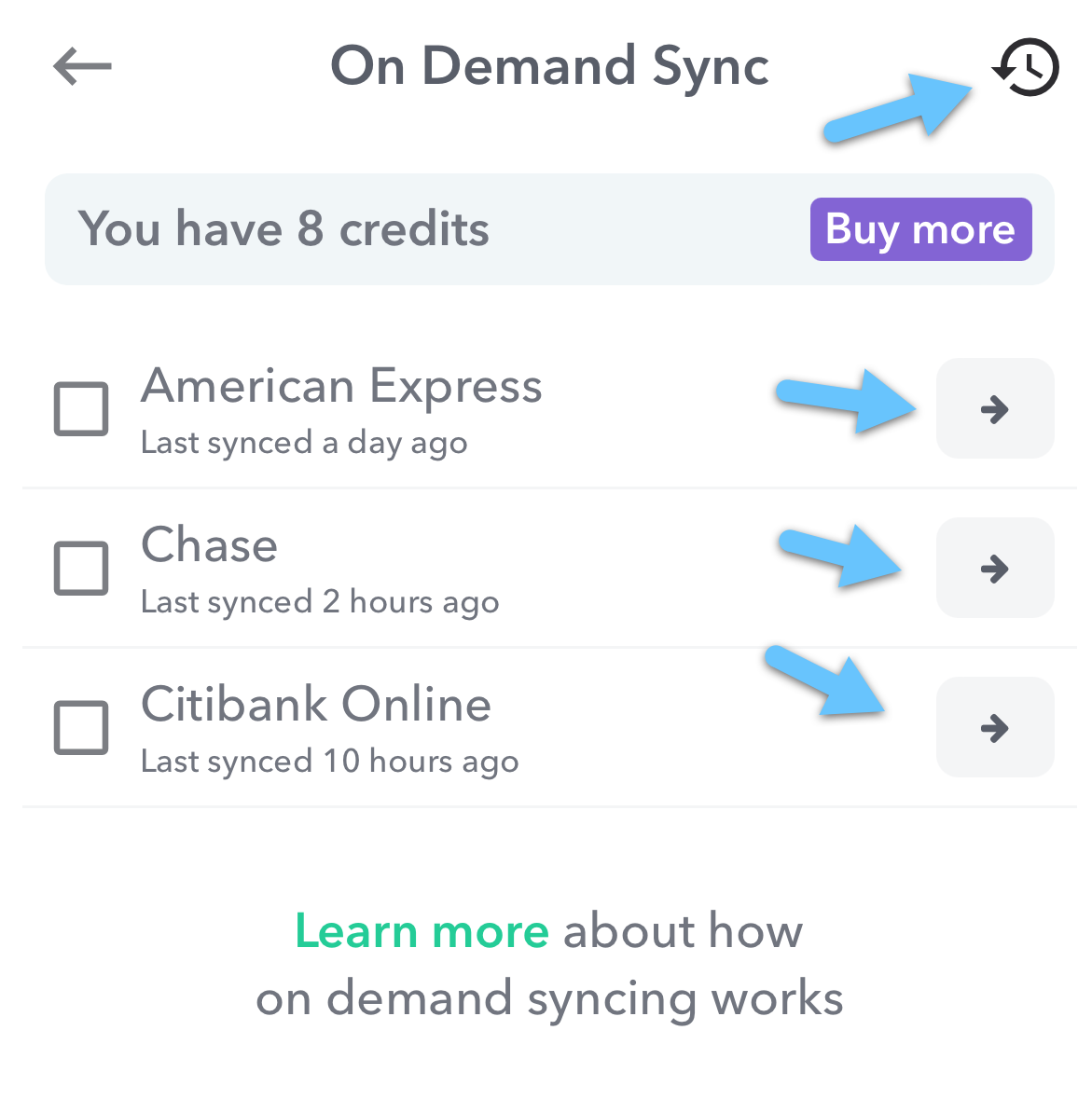 |
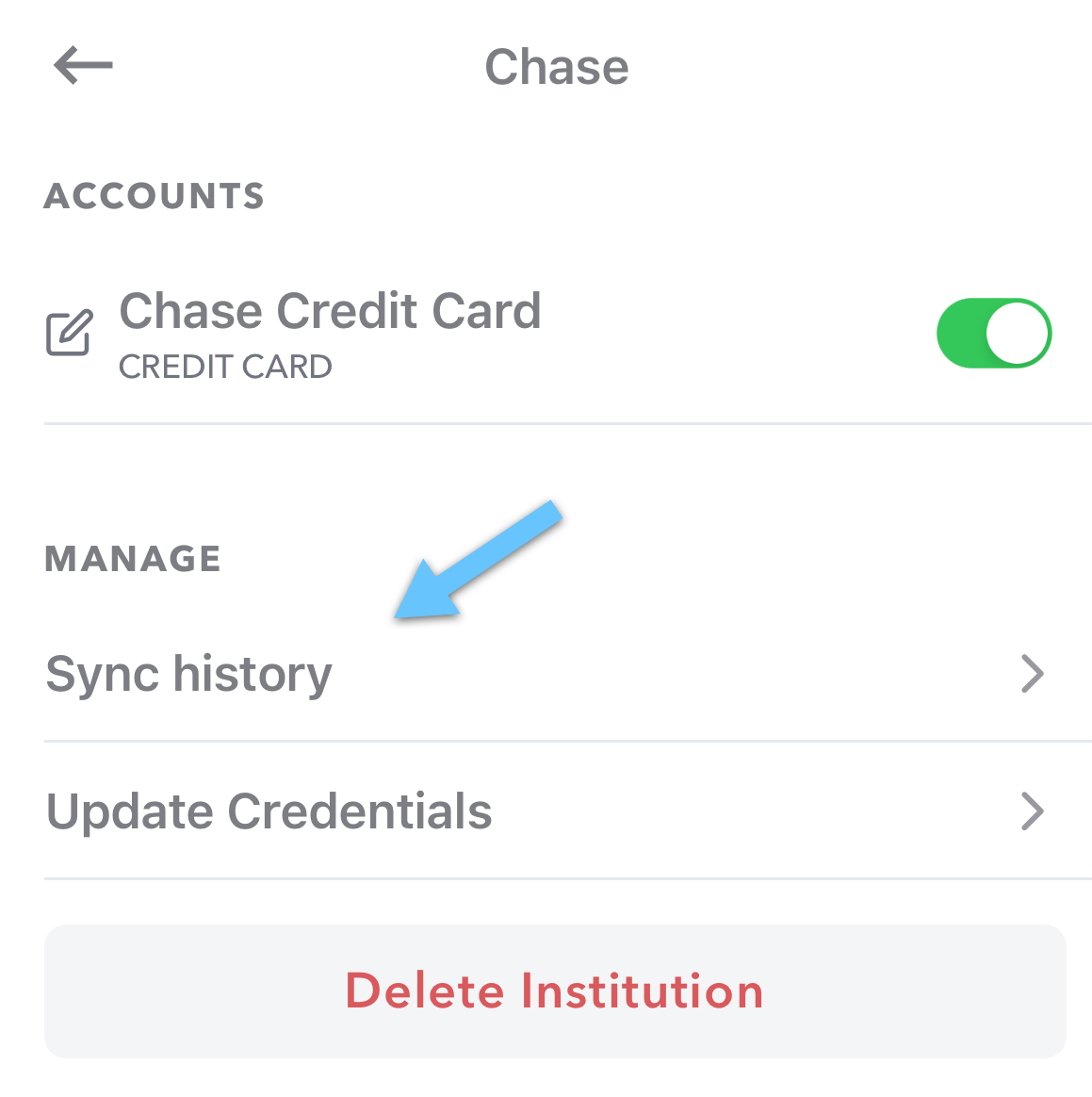 |
Read more about sync history.
We’re thrilled to introduce this new feature, and we hope it will elevate your budgeting experience. If you have any questions or feedback, please reach out to our support team.
