The Accounts page is where you see the bank accounts and credit cards that are connected to Weekly and their account balances. You can also initiate a sync and turn accounts “on and off” whether the transactions associated with them are visible in Weekly.
You can find the “Accounts” page by tapping the upper left hand menu and tapping “Accounts”.
Here is a guide to the Accounts page.
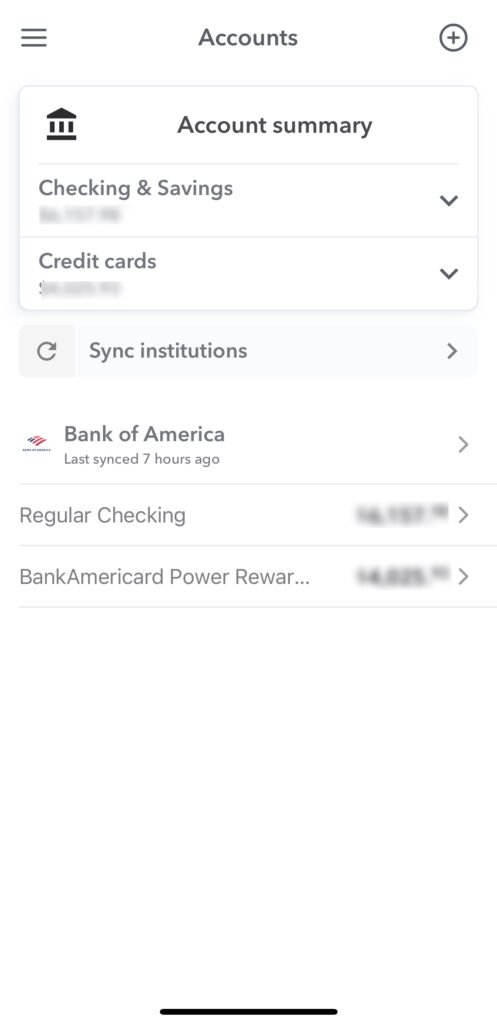
Accounts Page
The accounts page shows you all the bank accounts and credit cards that you have, add new accounts
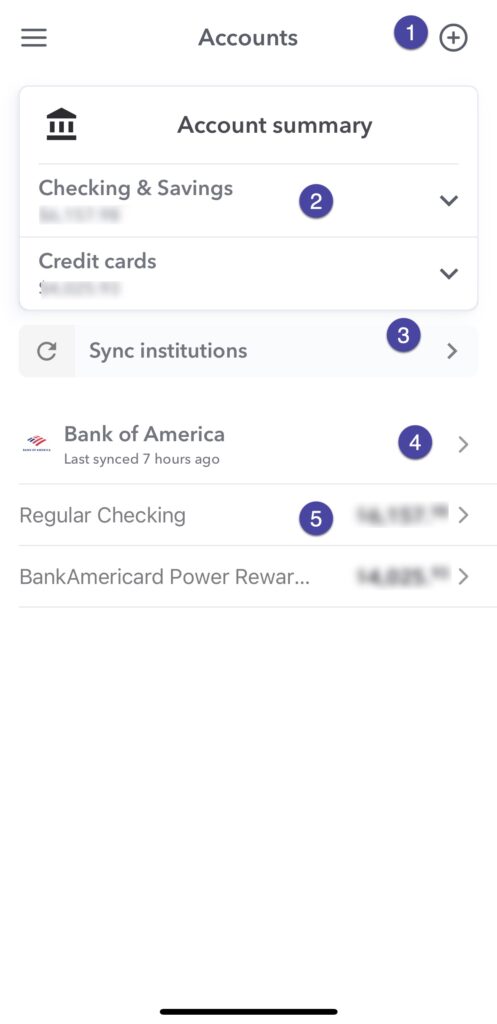
1 – Add New Account
If you want to connect a new bank or credit card account, tap the (+) button on the Accounts page.
2 – Checking and Savings and Credit Card Balances
The Account summary shows you the total balance of your accounts by account type – Checking & Savings or Credit cards. So if you have a couple credit cards on two different banks, say one at Bank of America and one at Chase, both credit cards balances would be added together and shown here. Then if you tap on the Checking and Savings or Credit cards to see the accounts that are underneath it.
3 – Sync institutions
You can tap on “Sync institutions” to get start an On-Demand Sync.
4 – Bank (Turn on and off Account)
This shows the total balance of the bank account. You can tap on the bank page and see all the account page and turn on and off any individual account.
5 – Account Transaction Detail
This shows the individual checking and credit card account totals. If you tap on any individual account you can see the
