The institution detail page allows you to manage accounts, see the sync history, update your connection, or delete the connection all together.
To get to this page go to the Money page in the bottom tab bar and select Accounts tab at the top of the screen and tap the institution name you want to see.
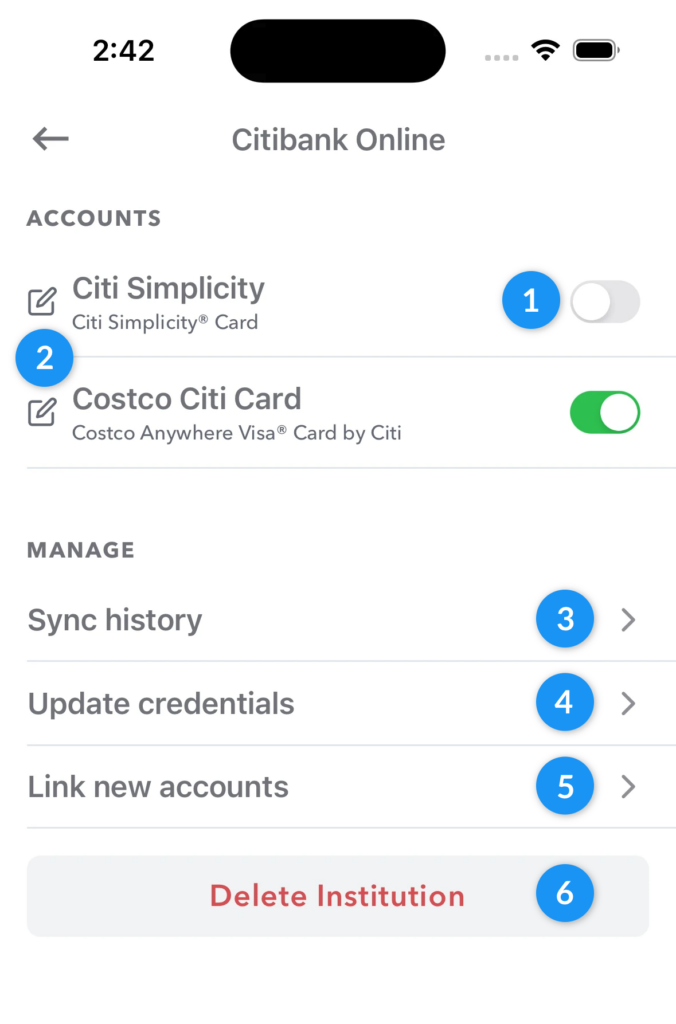
1 – Account Toggle
Under the Accounts header you can see all the checking, savings and credit cards accounts associated with the institution. There may be accounts that you don’t want included in your Weekly budget. You can easily turn off these accounts by tapping the toggle switch to the right of the account.
Weekly will continue to sync with accounts that are off but you won’t see any transactions or balances. You can turn back on an account at any time. If you’ve already reviewed transactions for an account and you turn it off, the reviewed transactions will stay still be active in your budget.
2 – Edit Account Name
The account names provided by banks aren’t always the most friendly. You can rename any account by tapping on the edit icon to the left of the account name.
3 – Sync history
Tap “Sync history” to see a history of the times that Weekly has connected to this institution and downloaded transactions.
4 – Update Credentials
If you ever need to change your bank username and password, you can do so by tapping “Update Credentials”.
5 – Link New Accounts
If you’ve added a new account to an existing connection, you can go through the Plaid authentication flow again to start syncing your new accounts with Weekly. Sometimes it can take a few days before new accounts are available.
6 – Delete Institution
Deleting an institution will remove all the connection information from Weekly. Confirmed transactions will remain but associated bank data will be removed. If you are interested completely deleting your transaction data (and Weekly account) you can tap “Delete Account” under “Profile“.
