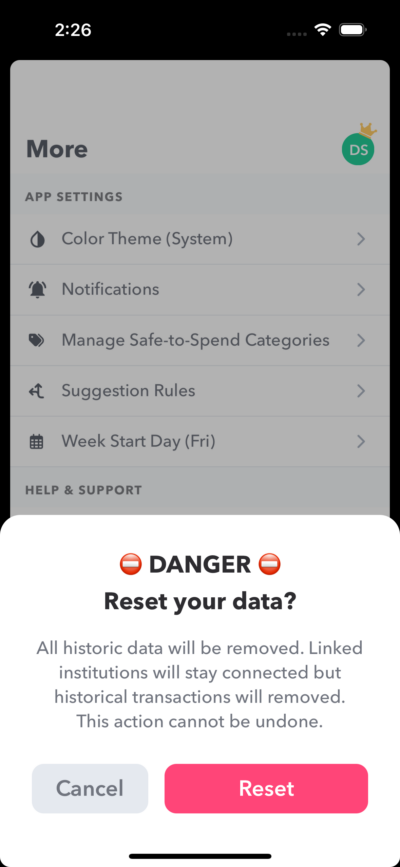You can change how Weekly looks, what your day of the week Weekly starts on and more from the “More” tab.
Weekly Start Day
Pick the start day for your week and tap “Save”. The day of the week you choose will be the day that your weekly spending limit will be added into your Safe-to-Spend.
What day should you pick? See more on this in our YouTube video.
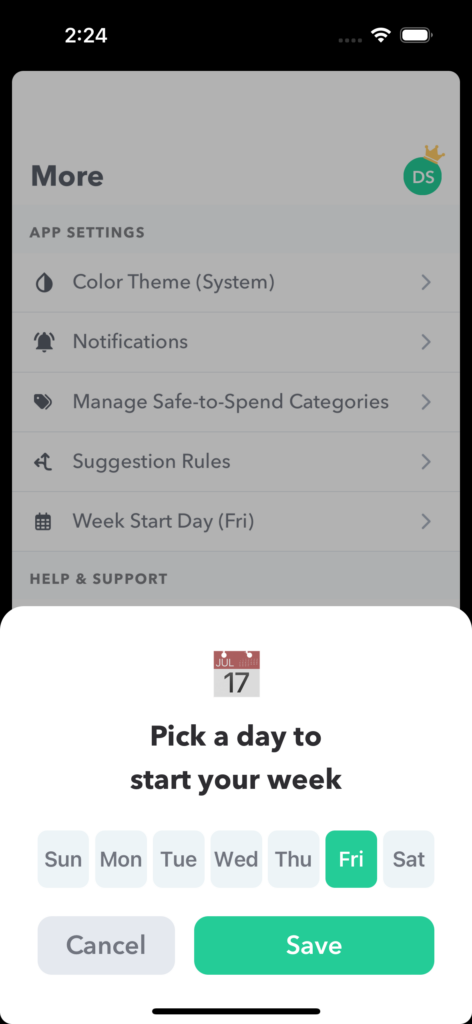
Color Theme
You can set Weekly color theme into “Light”, “Dark” and “System”.
“Light” mode will have a white background, “Dark” will have the black background and “System” will adjust based on your preferences you set inside of “System Preferences”.
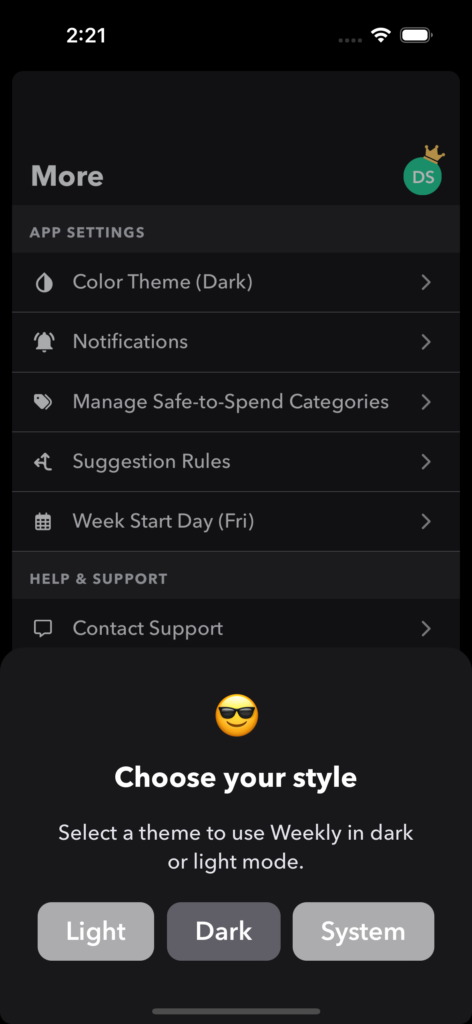
Export transactions
If you would like to export transaction, you can under “Export transactions”.
Having an export of the data you put into Weekly can unlock your ability to do your own analysis. For example, you could use your export to do monthly reconciliations, build your own reports, and filter or categorize data to your heart’s desire. The export includes lots of data including the transaction date, amount, how it was categorized (Safe-to-Spend, Recurring, etc.), which bank account it was linked to, and a category assigned by your financial institution (see below for a full breakdown of all data).
When you tap “Export transactions”, you will be given the option to chose the date range of the export.
- This month
- Last month
- This year
- All transactions
Read more details about the data you receive in our Knowledge Base article “Exporting Transactions”
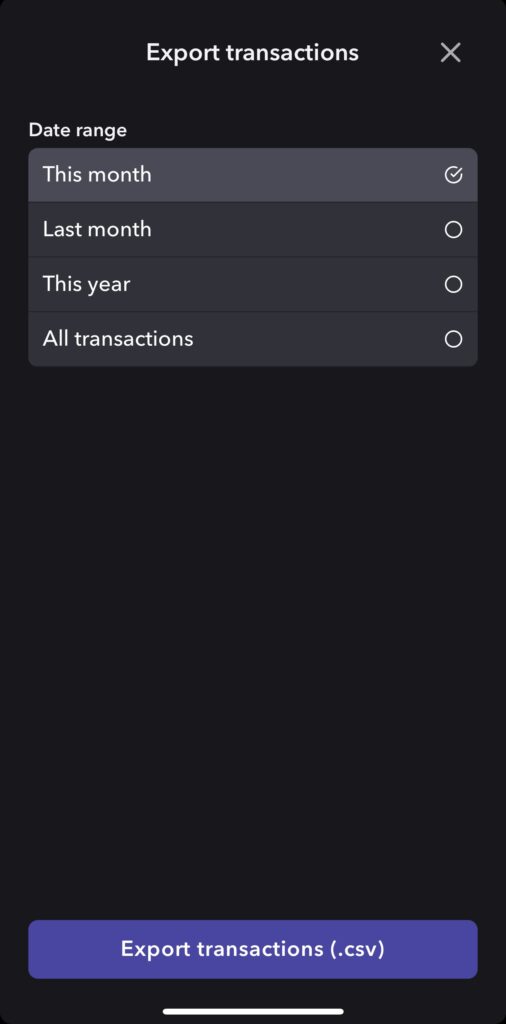
Review budget items
When you first start with Weekly, you are guided through first putting in your budget by first adding in your Income, then all your committed expenses from “Housing” all the way through to “Donations”.
If you get to the end of the onboarding process and missed something or ever want to go through it again for any reason, you can by tapping “Review budget items”.
When you review budget items, you do not lose anything you have put in already, you are simply going through the onboarding process again and all your previously input items will be there.
Start over
The “Start over” functionality will completely reset your data and allow you completely, well, start over fresh.
Because this will delete all your budget items and any transaction data you have added to Weekly, tapping “Start over” will bring up a dialog box to make sure this is what you want to do.
After starting over you and begin fresh with Weekly and begin anew the budgeting process.