The Budget tab is where you can see and edit everything that relates to your budget. The Dashboard is where you put your budget into action and track your spending.
The overview gives you a high level view of all your regular income and recurring expenses, their weekly equivalents and your weekly spending limit. From the budget overview screen, you can see how your weekly spending limit is calculated, make any adjustment to you budget items or add new ones.
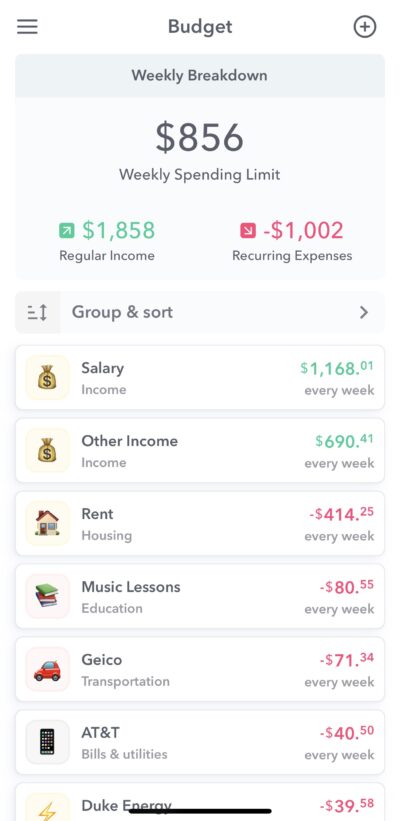
Budget
When you first come to Weekly, you start a guided walkthru of entering in all your income and recurring expenses. The result of that is to build you budget. But you can also add budget items at any time through the Budget Overview screen.
You can find your budget overview by tapping the hamburger menu at the top left and then tapping “Budget”
The budget overview screen is a view into all the budget items that compose your budget and are used to calculate your weekly spending limit. Let’s go thru each piece of the “Budget” screen.
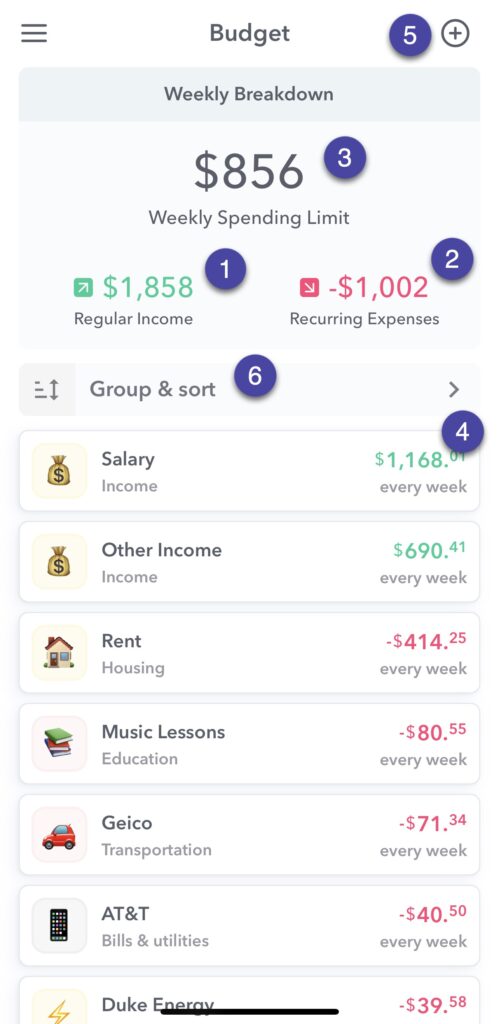
1 – Regular Income
On the right side near the top you will find the total of all of your regular income. You can see your budget items below the heading and this is the sum of the weekly equivalent of all your income items.
2- Recurring Expenses
On the left side near the top you will find the total of all your recurring expenses when broken down by week.
3 – Weekly Spending Limit
This is your weekly spending limit. It is calculated by subtracting your recurring expenses (2) from your regular income (1).
4 – Budget Items
Below the heading bar is a list of all the budget items that make up your budget. You may have added these budget items during onboarding, or you can may have added them afterwards by tapping the (+) button at the top of the right side of the screen.
5 – Adding New Budget Items
Tap on the (+) button at the top right of the screen to add a new budget item to your budget.
6 – Group and Sort
You can change the view of your budget items by tapping “Group and Sort”.
