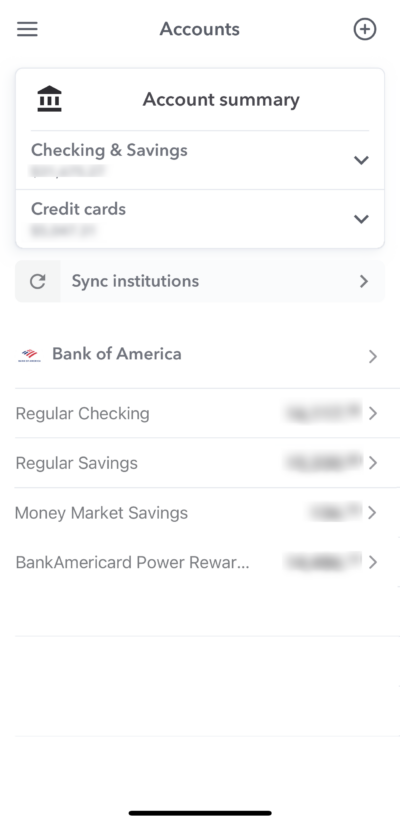You can connect your bank accounts to Weekly to make entering your transactions in easier and also so you make sure you don’t miss any transactions. If you connect your bank accounts (and credit card accounts) Weekly will periodically check your bank for new transaction and then download them so you can map them to your budget items, Safe-to-Spend, Funds or you can ignore them.
We use a third party service called Plaid, to handle the connecting and downloading of transactions (see also: How does Weekly handle information security.”
How to Connect Bank Accounts
Connecting your bank is a PRO feature (there is a free trial of PRO for 7 days) so you will need a PRO account to access the functionality. Once you signup for PRO there are several ways to get the place were you add your bank accounts.
1 – If you signup for Weekly PRO during the onboarding process, we will prompt you to connect a bank.
2 – On the Accounts page, you can add a new Account by hitting the (+) button on the top right or by tapping the “Link Accounts” button.
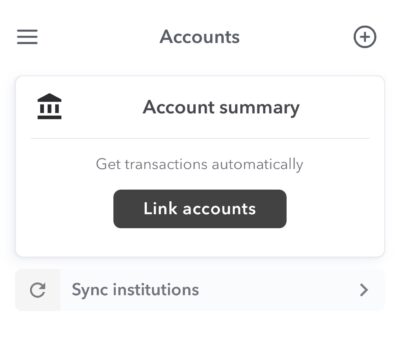
Guide to Connecting Bank
Here is a step-by-step guide to connecting banks for Plaid.
Step 1 – Accept Plaid End User Policy
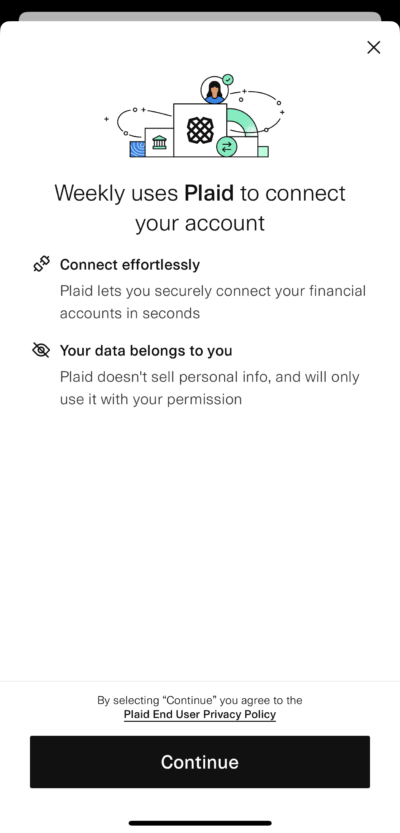
Step 2 – Select your Bank
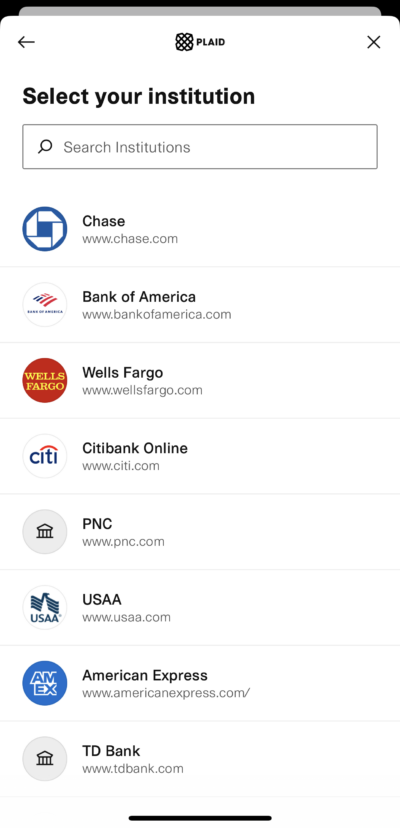
Step 3 – Login to your Bank
In this example we are going to choose “Bank of America”.
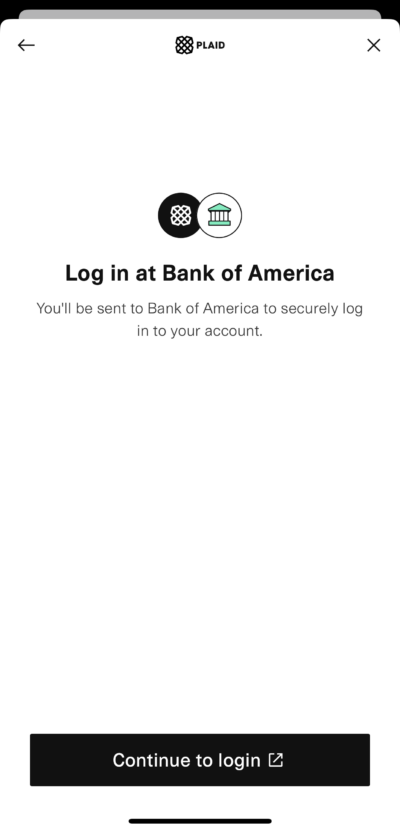
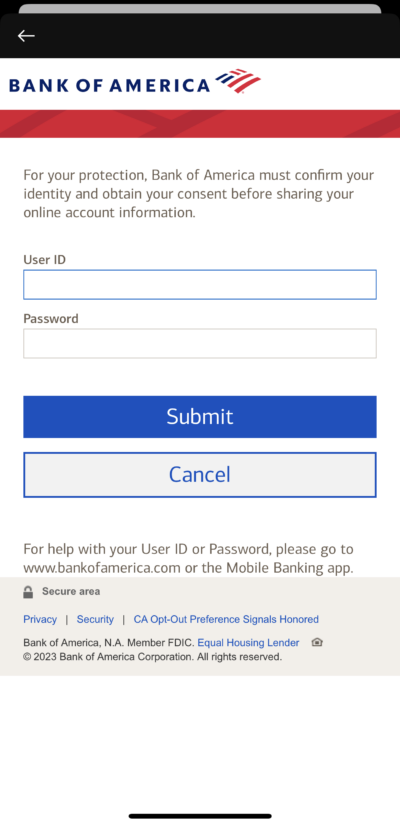
Step 4 – Authorize
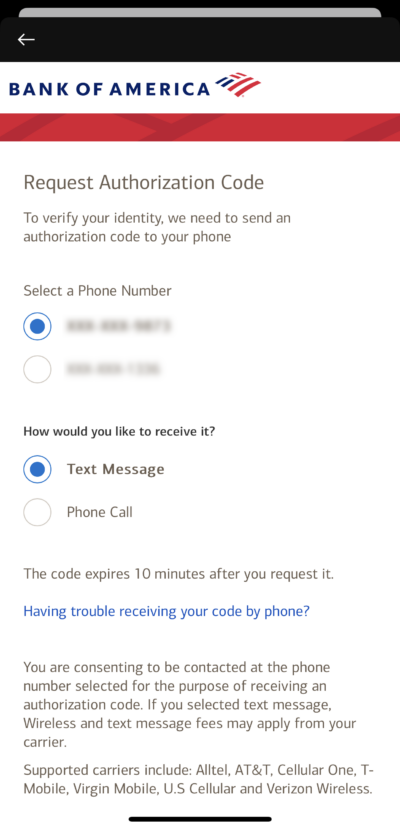
Step 5 – Agree to Information Sharing
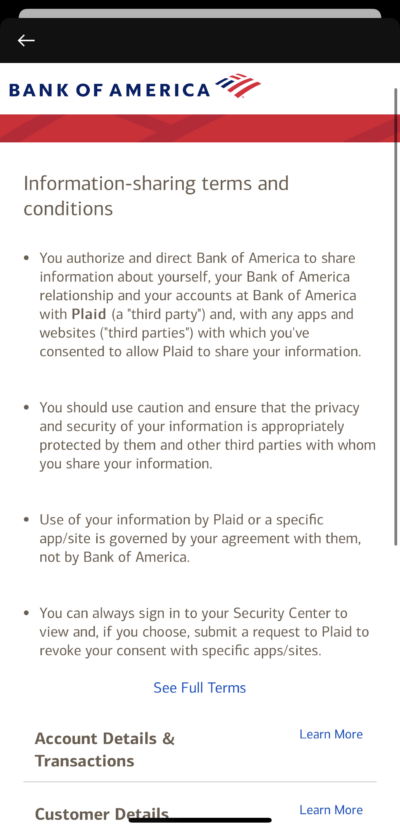
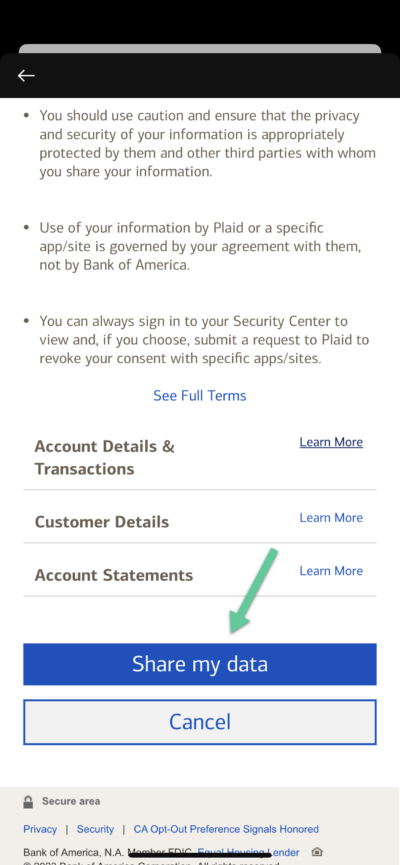
Review Your Accounts
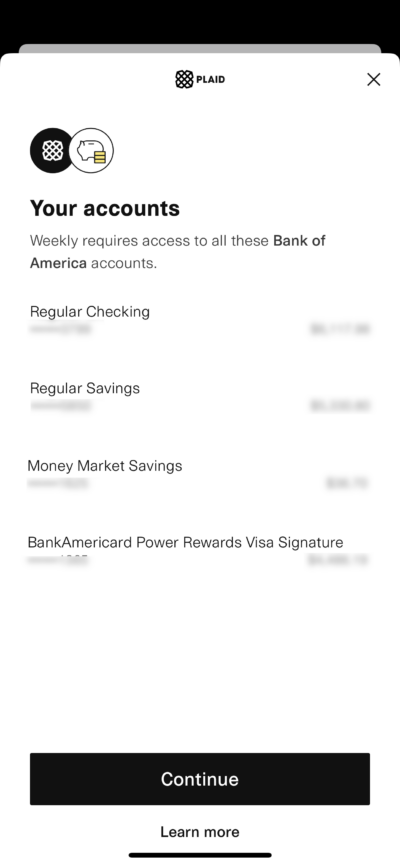
Success! Your Accounts will show up in Weekly.
Once you connect your bank Weekly with automatically download your latest transactions so you can review them.