Your funds overview screen is your control panel for all your funds. You can see all the funds you have set up, their current balances, contribution amounts and how much you have spent out of each of them. Below is a guide to how to reach your funds overview screen.
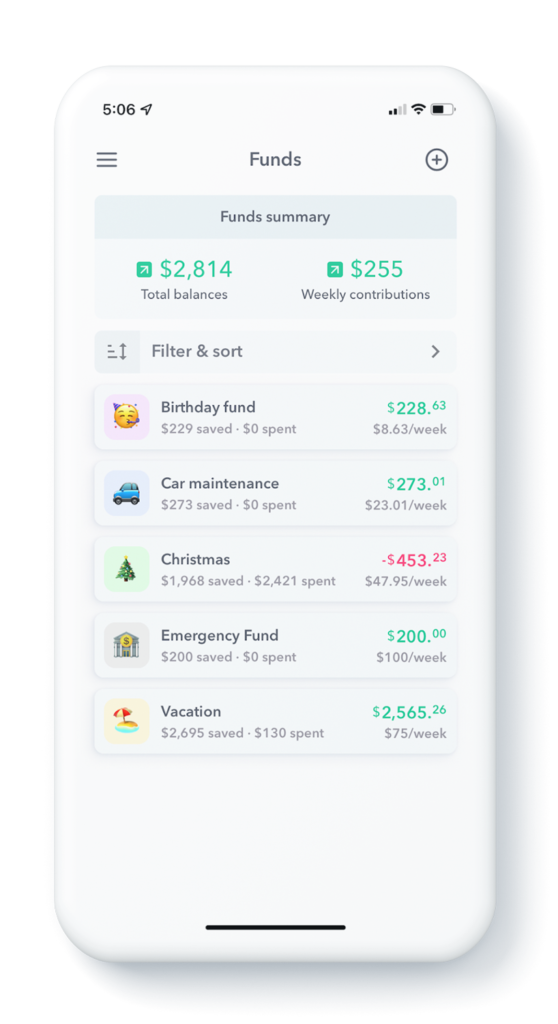
Note: You can reach the fund overview screen by swiping right on the main “Tracker” page and tapping “Funds”.
Let’s start by reviewing an individual fund.
Individual Fund
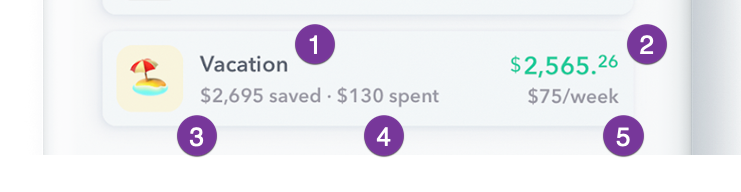
Here’s an entry for an individual fund with the definition for each of their parts.
In the example from the screen shot above, this is a fund that has been set up for a vacation. The user has saved a total of $2,695 in the fund over time, but has spent $130 of the fund giving the current balance of $2,565.26. In addition, every week the user is adding $75 additional dollars to the fund which will increase the current balance and the total saved.
- Fund Name – Vacation
- Current Balance – $2,565.26 – This is the total amount available to spent out of the fund.
- Saved – $2,695 – This is the total amount that has been saved in a fund before anything has been spent. So if nothing had been spent out of the fund, the Current Balance and Saved amounts would be equal. In this case though, $130 has been spent out of the fund already.
- Spent -$130 – This is how much money has been spent out of the fund.
- Contribution – $75 / week – This is how much money is being added to the fund each week.
Now let’s take a look at the Funds summary.
Funds summary
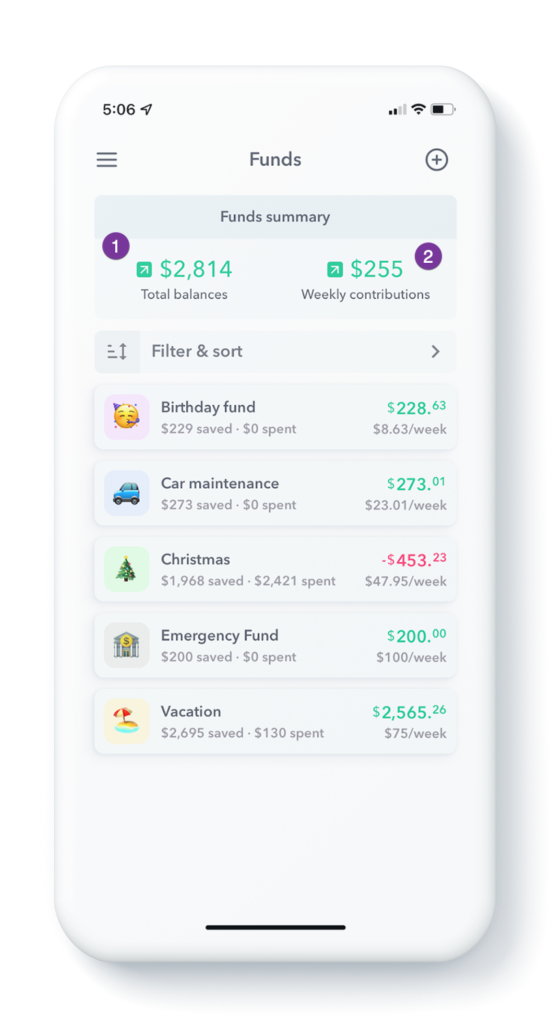
At the top of the screen you will see your funds summary. In the funds summary you can see the Total Balances and Weekly contributions for all of your funds in totality.
- Total balances: This is how much you have saved but have not yet spent in all your funds combined.
- Weekly contributions: How much you are contributing to your funds on a weekly basis.
Total Balance
So in the screenshot above, the total balance of $2,814 is sum of all the current balances in the funds. So currently in all the funds, they have an available balance (money that can be spent) of the following:
| +$228.63 | Birthday fund |
| +$273.01 | Car Maintenance fund |
| -$453.23 | Christmas fund |
| +$200.00 | Emergency fund |
| +$2,565.26 | Vacation fund |
| ——— | |
| $2,813.67 | Total, rounded to $2,814. |
$2814 is the total at the top of the screen. You may wonder why there is a negative balance in the Christmas Fund. That is because more things were bought with the Christmas fund than the fund had money for, resulting in a negative balance.
Weekly Contributions
When you set up your fund, you put in a contribution amount and an interval and Weekly converts this into its equivalent weekly amount. The sum of all the contributions from all the funds is what shows at the top of the screen.
| +$8.63 | Birthday fund |
| +$23.01 | Car Maintenance fund |
| +$47.95 | Christmas fund |
| +$100.00 | Emergency fund |
| +$75.00 | Vacation fund |
| ——— | |
| $254.59 | Total, rounded to $255 |
$255 is the total contribution amount that shows at the top of the screen.
Conclusion
The Funds overview screen is where you can see all the activity that is going on in your funds.
See also:
