You can edit and add categories by going to “Settings > Manage Categories”
Each user starts off with the following five active categories:
- Eating out
- Entertainment
- Gas
- Groceries
- Shopping
You can tap into any of these default categories and adjust the emojis or the category name. If you have already been using categories and have set up suggestion rules during the transaction approval process, you can tap the category and see the suggestion rules you have setup.
Also for Weekly PRO users, there are also the following inactive categories
- Car Maintenance
- Home Goods
- Medical
- Personal Care
- Pets
The preset inactive categories are pre-created for you so that you have a quick way of turning them on if you want them. The inactive categories also have bank categories mapped to them so if you connect your bank and credit cards this will allow for quick matching.
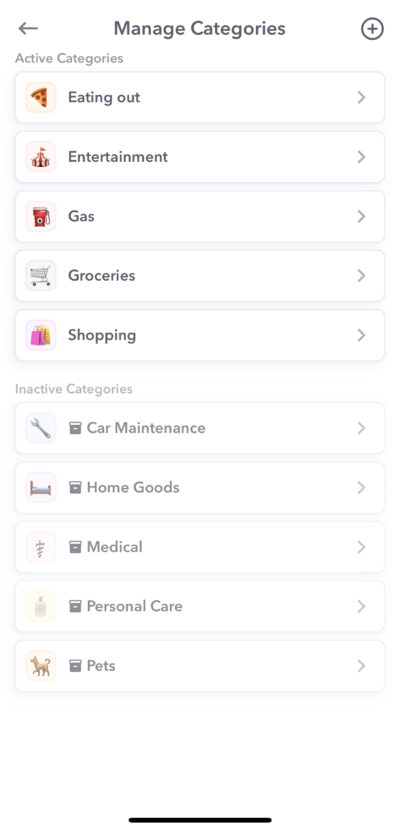
Creating A New Category
You can also create your own categories by tapping the (+) button at the top right.
Here you can give your category a name and choose an icon.
Below the category suggestion rules. These suggestion rules will be created during the process of reviewing and approving transactions. For example, during the transaction review process you can choose to always suggest “Starbucks” for your Coffee category. But if you are creating a new category these suggestion rules will be blank.
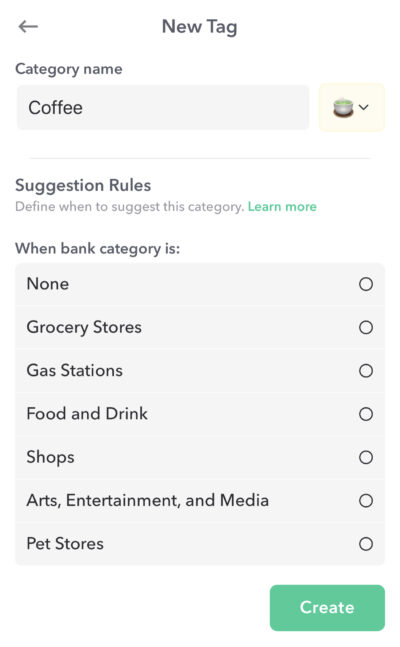
Underneath the “Suggestion Rules” you will see a drop down that allows you to choose a bank category to automatically map to this category. This is an optional selection but if chosen, when we download a transaction from the bank we will look for that transaction bank category and map it to your category.
Editing A Category
You can tap into any of the categories in your account and edit it. You can change the category name and also the emoji associated with the category. If you have set Suggestion Rules for the category then you can see those suggestion rules here. If you no longer want to apply that suggestion rule, you can delete it here.
In the screenshot below, “BP” and “ExxonMobil” are both being mapped to the category “Gas”. These suggestion rules were set during the transaction review process.
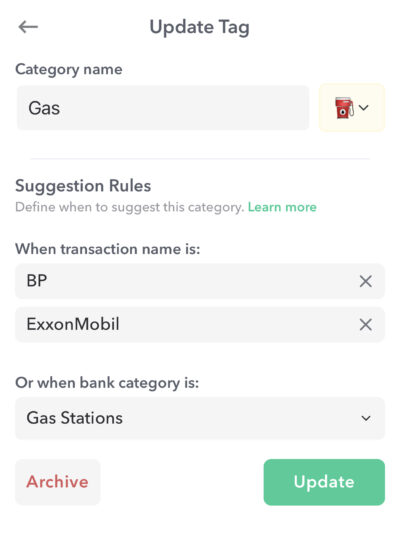
Conclusion
Creating and editing categories let’s users setup Weekly in a way that syncs with their life, allowing you to track purchases in categories that reflect their priorities and purchase habits. Weekly makes the categorization process fun by allow you to setup your own names and emojis and also giving you ways to set suggestion rules that make approving transactions easy.
