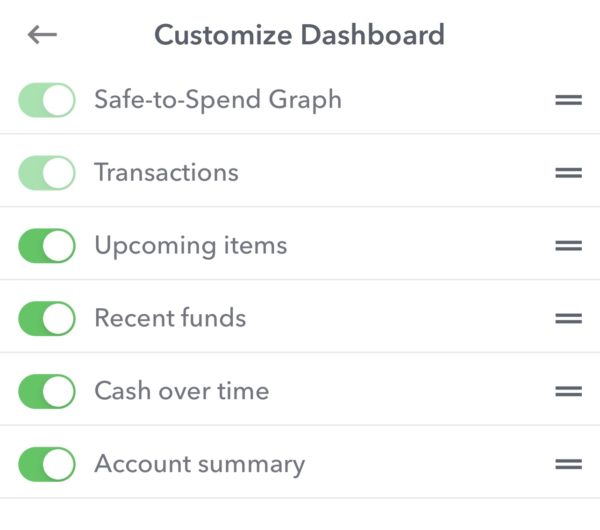Weekly’s dashboard is where you review new transactions and track your your day-to-day spending. The Dashboard is also configurable and allows bringing information from other screens to a central dashboard.
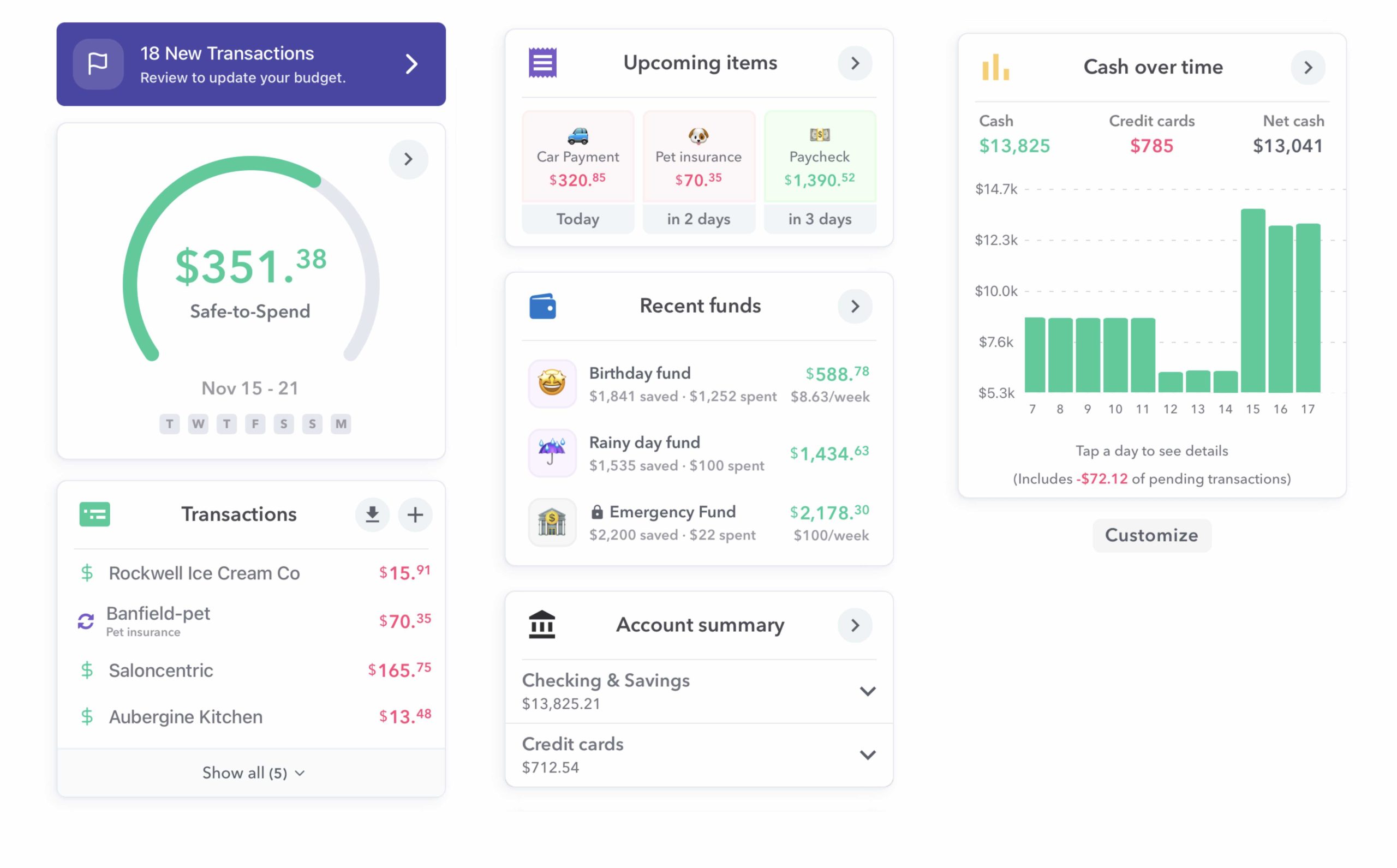
The Dashboard
The dashboard is broken up into sections we call “cards”. Each card gives you different information and you can tap onto any card and drill in for more details. The cards on the dashboard are:
- Safe-to-Spend – This looks like speedometer and tells you how much is left in your Safe-to-Spend for the week.
- Transactions – A list of all the transactions that have come into Weekly including those that have been taken out of your Safe-to-Spend, mapped to recurring transactions, added to a fund or ignored.
- Upcoming Items – A view into your upcoming bills and income.
- Recent Funds – A set of funds that have been used in the past week.
- Cash Forecast – The amount of cash in your bank accounts minus credit card balances.
- Cash Over Time – The amount of cash in your bank accounts minus credit card balances.
- Account Summary – A list of the bank accounts and credit cards that have been connected to Weekly.
Safe-to-Spend
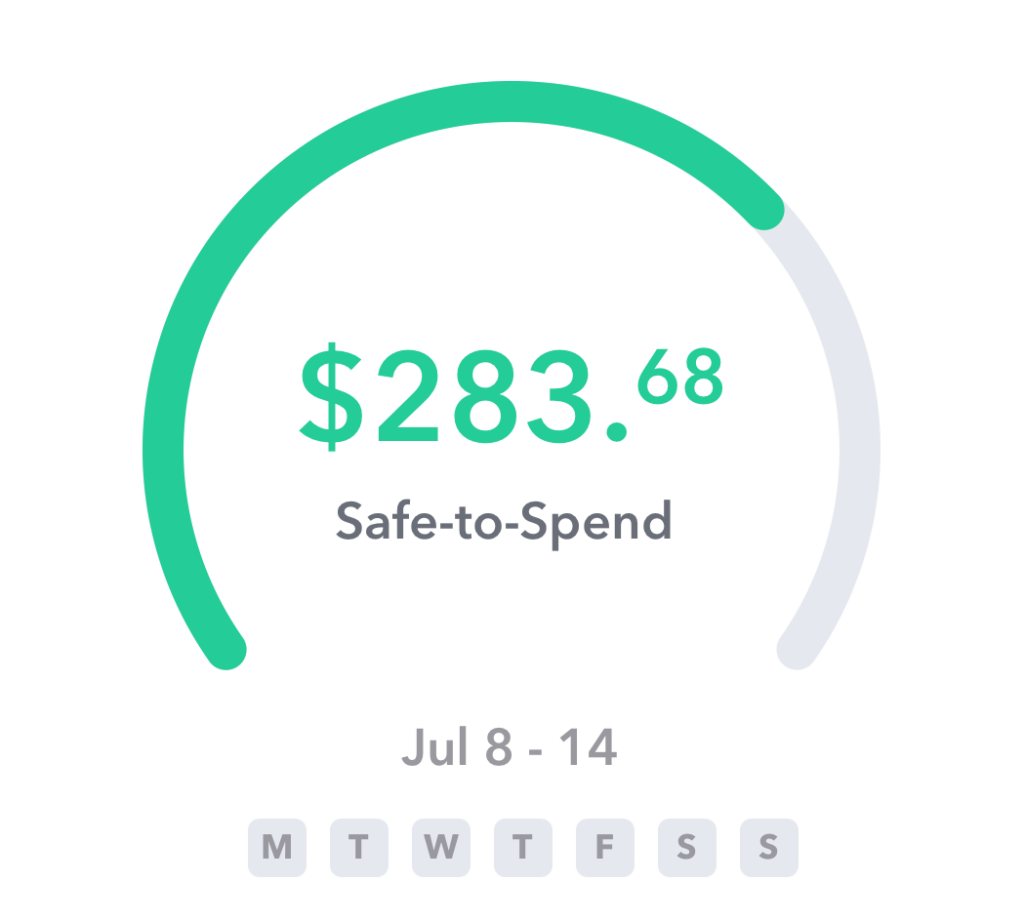
The top card is the classic Safe-to-Spend and it tells you how much you can spend on your day-to-day purchases in the current week. This is the heart and soul of Weekly. This number is calculated from the income and expense budget items you have added. The goal is to spend less than your Safe-to-Spend number. If you tap on the card you will see all the transactions that have gone into your Safe-to-Spend as well as how your Safe-to-Spend was calculated with your rollover (if you had rollover from the past week).
Transactions
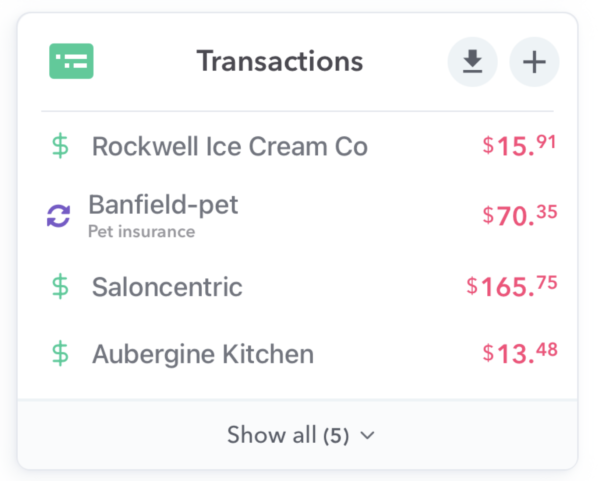
The Transactions card is a list of all the transactions in your account, whether those have been added manually or downloaded from the bank. The transactions list in the card shows the title of the transaction, the amount as well as how it was mapped. The four different types of mappings are:
- Safe-to-Spend: A dollar sign ($) indicates the transactions was withdrawn from Safe-to-Spend
- Fund: The wallet indicates you added it to a Fund
- Recurring: Two arrows point to one another indicate the transactions was a mapped to a recurring transaction
- Ignored: A circle with a line through it indicates it was ignored
Note: By default the latest four transactions are shown but you can tap “Show all” to see a list of all the transactions for the week.
Upcoming Items Report
The upcoming items card tells you about your bills and income events that are scheduled to happen soon. The next seven days of upcoming charges are shown on the dashboard. You can then tap on the “Upcoming items” heading to see a graphic visualization of your upcoming items. If you type on a budget item itself, it will show you the past transactions associated with that item.
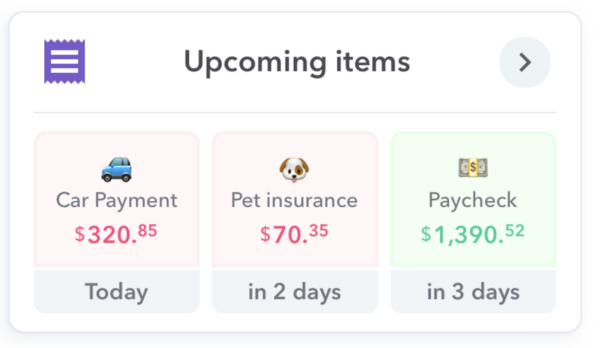
Recent Funds
“Recent Funds” is a quick view into the current value of your funds. Weekly will surface three funds that have the most recent transactions in them which could be a “deposit” into them or it could be a transaction charged to them. Tapping on the “Recent Funds” heading will take you to the Funds dashboard where you can see the total value associated with all your funds if you have more than three. If you tap into a particular fund you will see all the transactions in that fund over time.
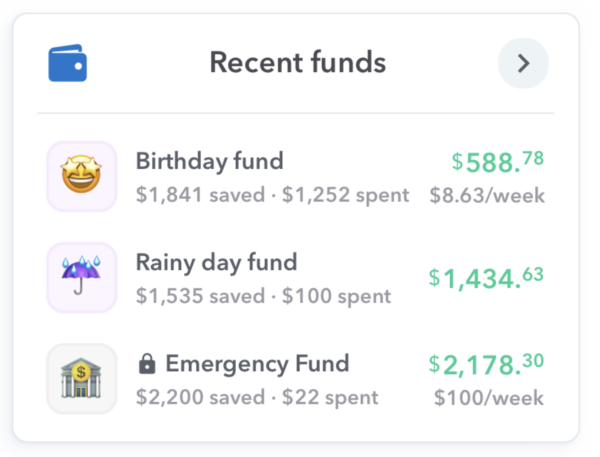
Cash Over Time
Weekly uses averages to help you understand what you can safely spend in a week but this is not the same as the actual cash in your account. For example, you have a lot more cash in your bank at payday or less right after your rent or mortgage is due but neither of these transactions would effect your Safe-to-Spend. But the Cash Over Time card gives you a view into whether the amount of cash you have is growing or shrinking over time. The amount of cash you have is calculated by taking your checking and savings balances and subtracting your credit card debt. You can tap on any date and see the transactions that were attributed to that date.
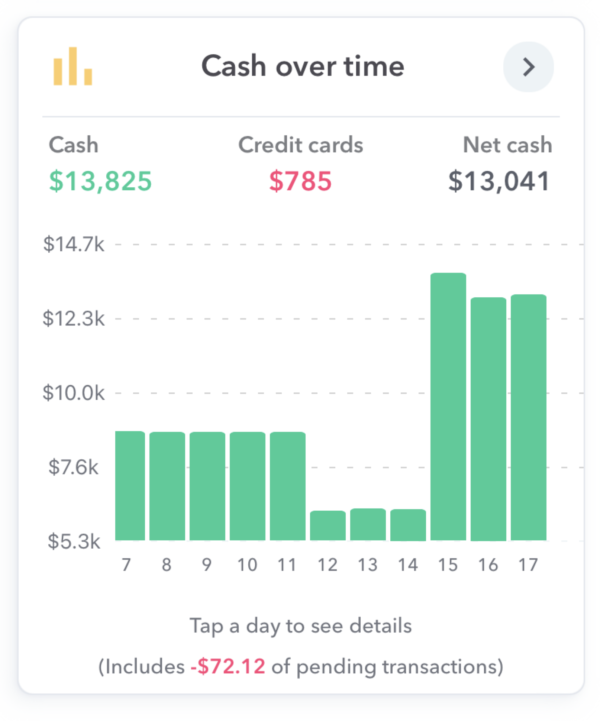
Account Summary
Account Summary shows you the current balances of any bank account you have connected to Weekly.
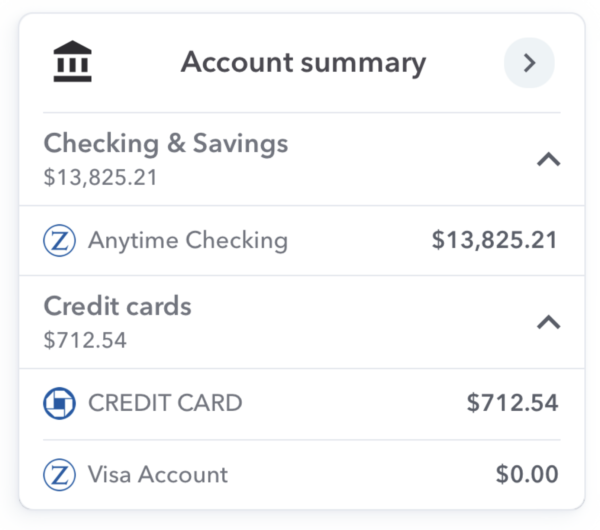
Customizing The Cards On Your Dashboard
The final feature of the dashboard is the ability to customize what cards you see on the dashboard itself. If you scroll down to the bottom of the dashboard you will see a gray button that says “Customize”.
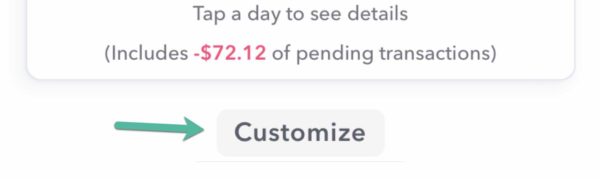
If you tap on that, you will get a screen where you can toggle on and off the cards and also change the order they appear on your dashboard screen.