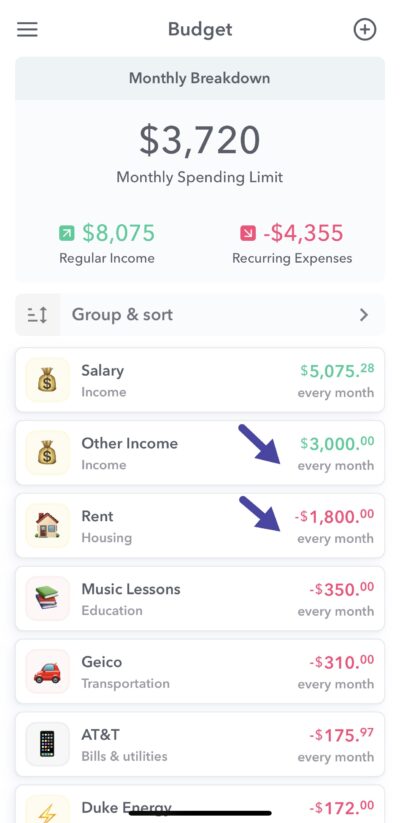On the budget overview screen, you have the option to group and sort your budget items. Here’s a guide to your options. To find this interactive dialog screen, tap the “Group and Sort” option on the Budget overview screen.
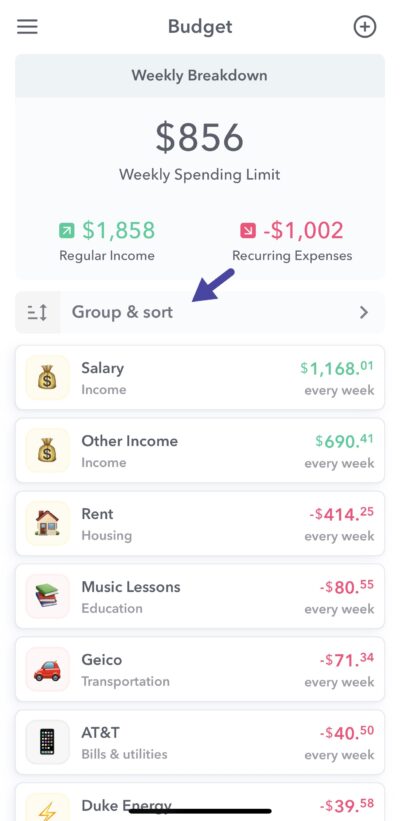
This brings up the group modal.
Tap group and
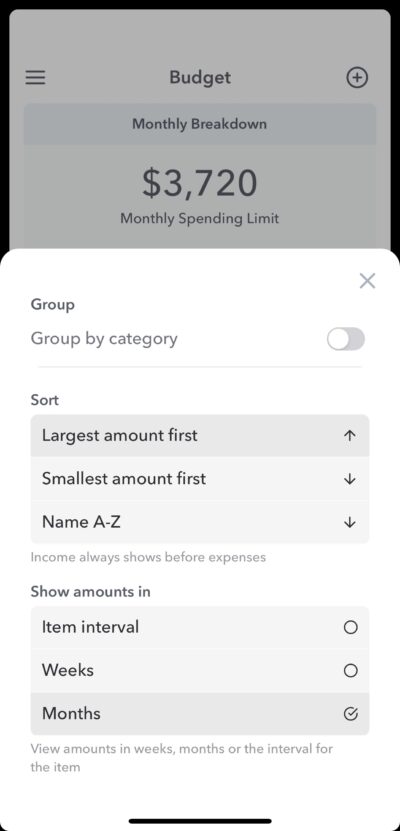
From here you can change how you view your budget items.
Sort
You can change the order in which your budget items appear.
- Largest amount first
- Smallest amount first
- Name A-Z
Show amounts in
Weekly works by breaking all income and expenses into their weekly equivalents. But if you want to see them in their monthly equivalents or in the time interval that they they are due in, then you can chose that under “Show amounts in”.
Here is an example of what it looks like if you budget if you choose to show them in the monthly equivalent.